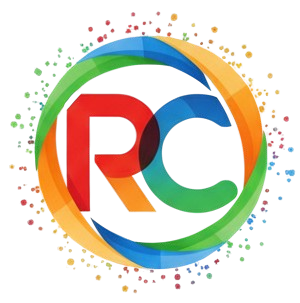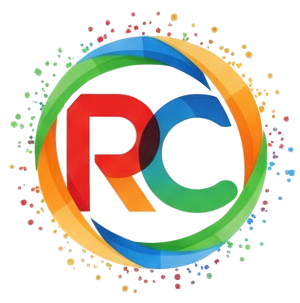DMA Setup Explained: Boost System Performance with Proper Configuration

In today’s world of high-performance computing, optimizing system performance is crucial for handling large datasets and ensuring smooth operation of hardware components. One of the most effective ways to achieve this is through Direct Memory Access (DMA) setup. DMA allows peripheral devices to communicate directly with system memory, bypassing the CPU to speed up data transfer and reduce processing overhead.
What is DMA and How Does It Work?
Understanding DMA (Direct Memory Access)
DMA is a technique that enables peripheral devices like hard drives, network cards, or graphics cards to transfer data directly to and from system memory without requiring the CPU’s intervention. This not only improves data throughput but also reduces the load on the CPU, allowing it to focus on other tasks.
Types of DMA
There are several types of DMA setup, with the two most common being:
-
Burst Mode DMA: In this mode, the peripheral device transfers data in a single burst, temporarily locking the system’s memory until the transfer is complete.
-
Cycle Stealing DMA: In this setup, the CPU is allowed to take control of the system bus between transfers, effectively ‘stealing’ cycles from the DMA process to ensure the CPU remains involved in its tasks.
By selecting the appropriate DMA mode based on your system’s needs, you can optimize performance and minimize data transfer delays.
Steps to Proper DMA Setup
1. Enable DMA in BIOS/UEFI Settings
Before diving into the configuration on your operating system, the first step is to enable DMA functionality in your system’s BIOS or UEFI settings. Depending on the motherboard manufacturer, you may need to look for options like “DMA Mode” or “Direct Memory Access” under advanced settings.
2. Install Necessary Drivers
To ensure smooth communication between the operating system and hardware peripherals, it’s vital to install the correct drivers. Outdated or missing drivers can lead to DMA errors or slower data transfers. Be sure to check for updates regularly to avoid performance bottlenecks.
3. Configure DMA Channels
DMA uses dedicated channels for data transfer, so it’s essential to configure these channels correctly. The operating system will usually auto-detect the devices that support DMA, but manually assigning channels can provide more control over system resources, especially in more complex setups like embedded systems.
4. Optimize Data Buffering
For high-speed data transfers, buffering data properly before sending it over DMA channels is important. This step ensures that the system doesn’t face issues like data loss or delayed transfers. Fine-tuning the buffer size based on your system’s capabilities can make a significant impact on performance.
Troubleshooting Common DMA Issues
1. Interrupt Conflicts
One of the most common issues during DMA setup is interrupt conflicts. Since both DMA and the CPU use the system bus for communication, a conflict can arise if the system is not properly configured to prioritize DMA transfers. Adjusting interrupt settings in the operating system can help resolve this issue.
2. Incompatible Hardware
Some older peripherals or devices might not fully support DMA. In these cases, performance may degrade, or data may not transfer correctly. Check hardware compatibility and upgrade components if necessary.
3. System Overload
DMA can significantly enhance system performance, but an overload of simultaneous data transfers can strain system resources. Monitoring system performance and adjusting DMA configurations to prevent overloading will keep things running smoothly.
Conclusion
Proper DMA setup is essential for boosting system performance, particularly when dealing with large data sets or high-speed hardware peripherals. By understanding how DMA works and following best practices for its configuration, you can ensure that your system operates efficiently and optimally. From enabling DMA in BIOS settings to optimizing buffering and troubleshooting potential issues, these steps are key to unlocking the full potential of your hardware and enhancing overall system responsiveness.
With a well-configured DMA setup, your system can handle demanding tasks with ease, delivering a more efficient, high-performance computing experience.