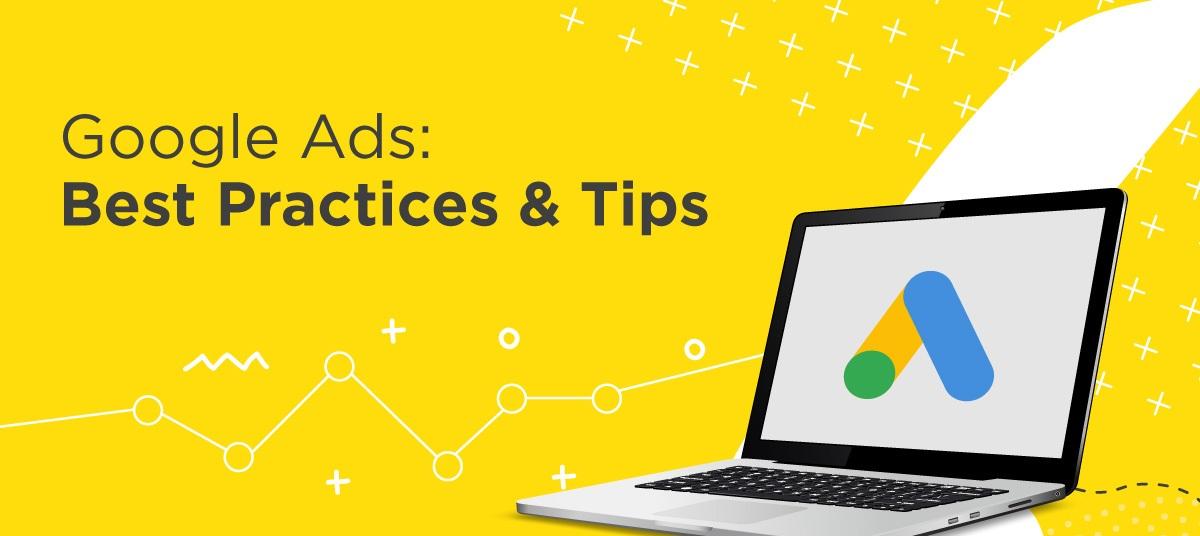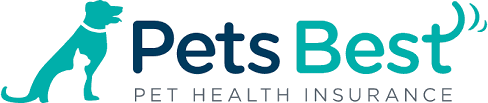Google Ads is a digital advertising service that enables you to promote your products or services on various Google platforms, including Google’s search engine, YouTube, and other affiliated websites.
Here’s what they look like in the search engine:
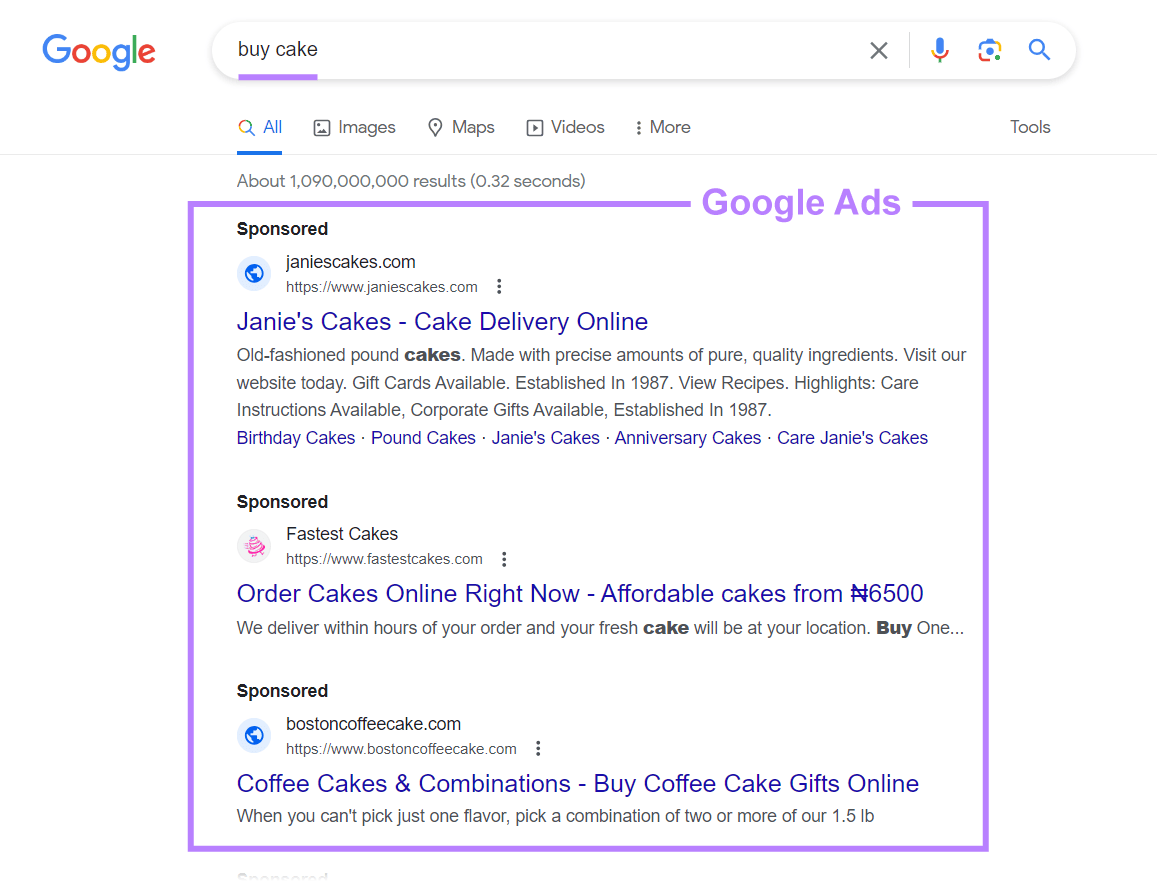
They're also referred to as paid search or pay-per-click (PPC) ads, because you only pay for the ads' placement when a user clicks them.
Let’s dive into practical strategies to enhance your Google Ads campaigns in 2024.
Master Ads Keyword Research
Effective PPC keyword research goes beyond selecting the right words. Understanding user intent and search patterns is pivotal for your Google Ads’ success, as it connects your ad offerings with your target audience’s specific needs and behaviors.
For example, say you run a store that sells life jackets.
A basic approach would be to use keywords like “life jackets” or “personal flotation devices.” These terms are direct and cover your product. Still, they don’t provide much insight into customers’ needs or why they might search for life jackets.
A better strategy would be to find more specific terms like “life jackets for kids” or “fishing life jackets.”
These search terms reveal much more about the user’s intent. The first suggests parents want safe and comfortable life jackets for their kids. The second indicates a need for life jackets suitable for fishing activities.
Understanding your audience’s search intent helps you create better targeted Google Ads.
If you’re targeting parents, your ad could say, “Keep Your Children Safe with Comfortable Life Jackets for Kids.” For the fishing enthusiasts, you might focus on durability and utility, like “Fishing Life Jackets for Your Next Adventure on the Water.”
You can use our Keyword Magic Tool to determine search intent.
From the Semrush toolbar, under “SEO” > “KEYWORD RESEARCH," click “Keyword Magic Tool.”
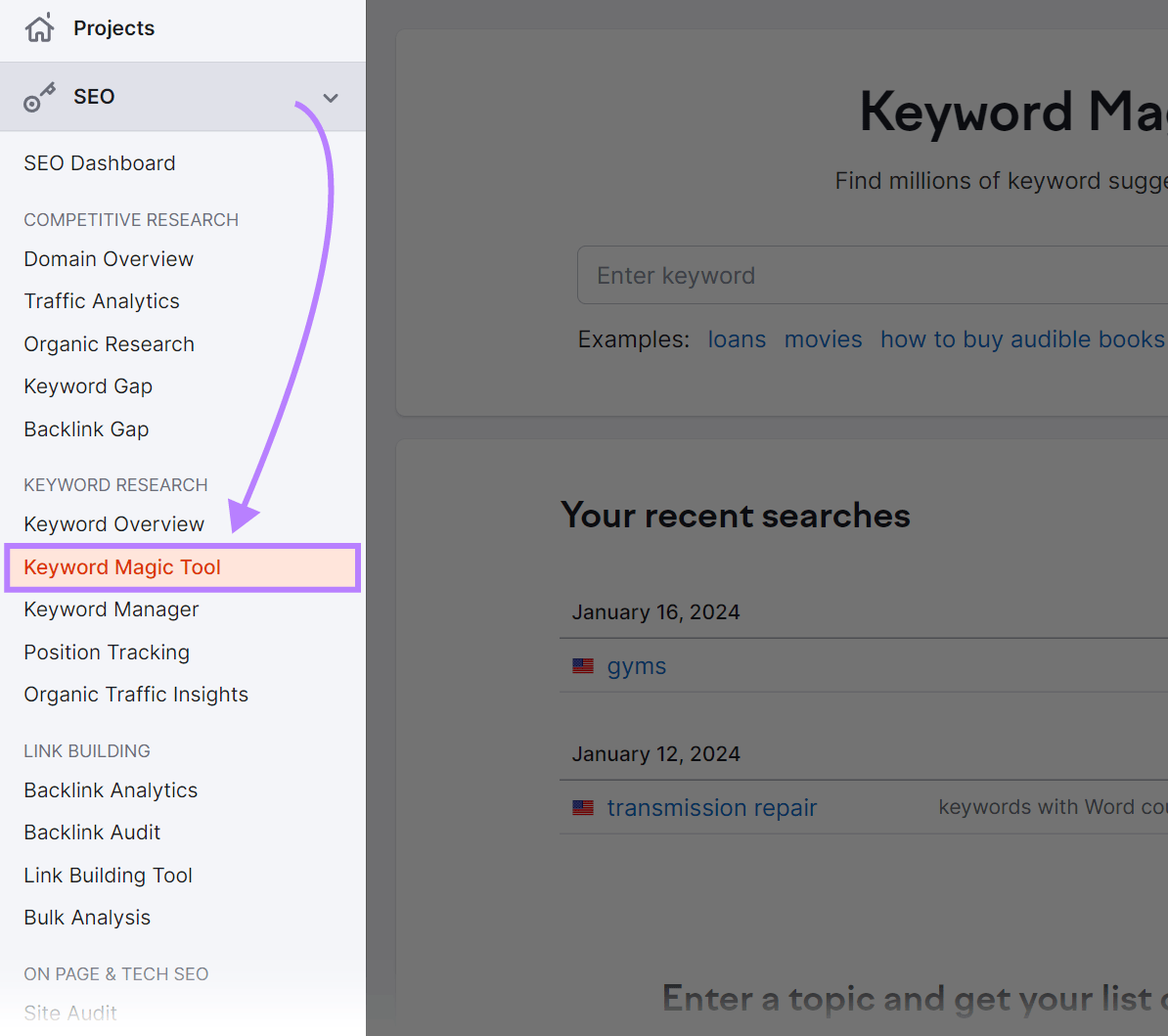
Enter a broad keyword relevant to your product, select the location you're targeting, and click “Search.”
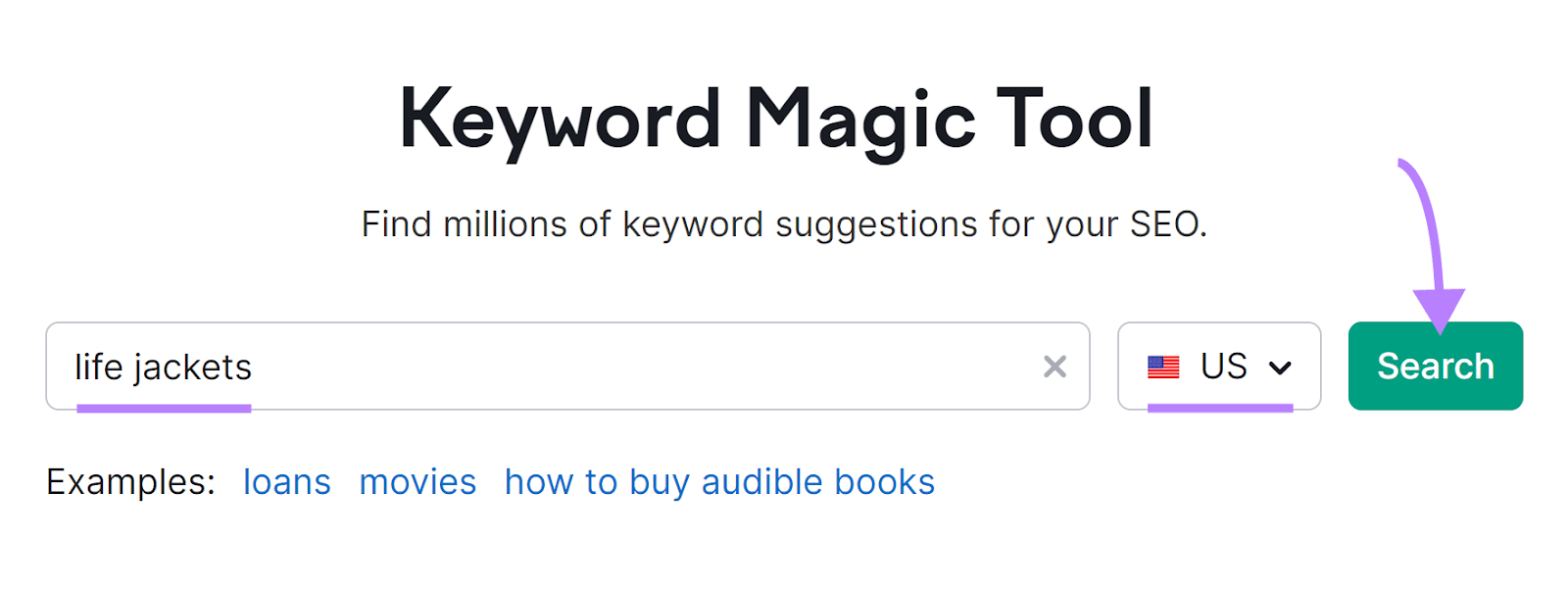
You can see the intent of each keyword under the “Intent” column.

The letters represent the four types of search intent:
- Informational (I): “What is the safest life jacket for toddlers?” The user is looking for information about life jackets.
- Navigational (N): “XYZ Outdoors life jackets.” The user wants life jackets from a specific brand or online store, or even a certain page.
- Commercial (C): "Top-rated life jackets for sailing.” The user wants to research life jackets before making a purchase.
- Transactional (T): “Buy life jackets online.” The user wants to buy life jackets.
Focus primarily on keywords with commercial and transactional intent for PPC campaigns because they target users who are ready to purchase. Targeting users more likely to buy your product or service can lead to a higher ROI.
This doesn’t mean you should focus only on these keywords. Choose keywords with search intents that align with your advertising goals.
Other Google Ads keyword tips to enhance your advertising strategy include:
- Take advantage of negative keywords (words or phrases you exclude to prevent ads from appearing for specific search queries)
- Organize your keywords in Semrush’s PPC Keyword Tool to streamline your keyword management
- Use long-tail keywords for less expensive PPC advertising
- Include local keywords (like city or neighborhood names) to attract local customers if your business serves specific areas
- Experiment with different keyword match types (broad, phrase, exact) to see which works best for your campaign
- Use Semrush's Advertising Research tool to spot where your competitors are gaining or losing keyword positions, and analyze their ad copy
- Use the Ads History tool to analyze how well a specific keyword performed in paid search campaigns
Find User Intent
with the Keyword Magic Tool, the Biggest Keyword Database on the Market

Write Compelling Ad Copy
Compelling ad copy can convince users to take action—click on your ad and buy. Ad copy should highlight your offer's unique aspects, and how it benefits the reader.
Use the Ads History tool to analyze successful ad copy. Gain insights into what worked well, such as specific word choices, structures, and themes. This data can inspire you to write ads that engage and convert your audience.
Under “Advertising” > “KEYWORD RESEARCH,” click on “Ads History.”
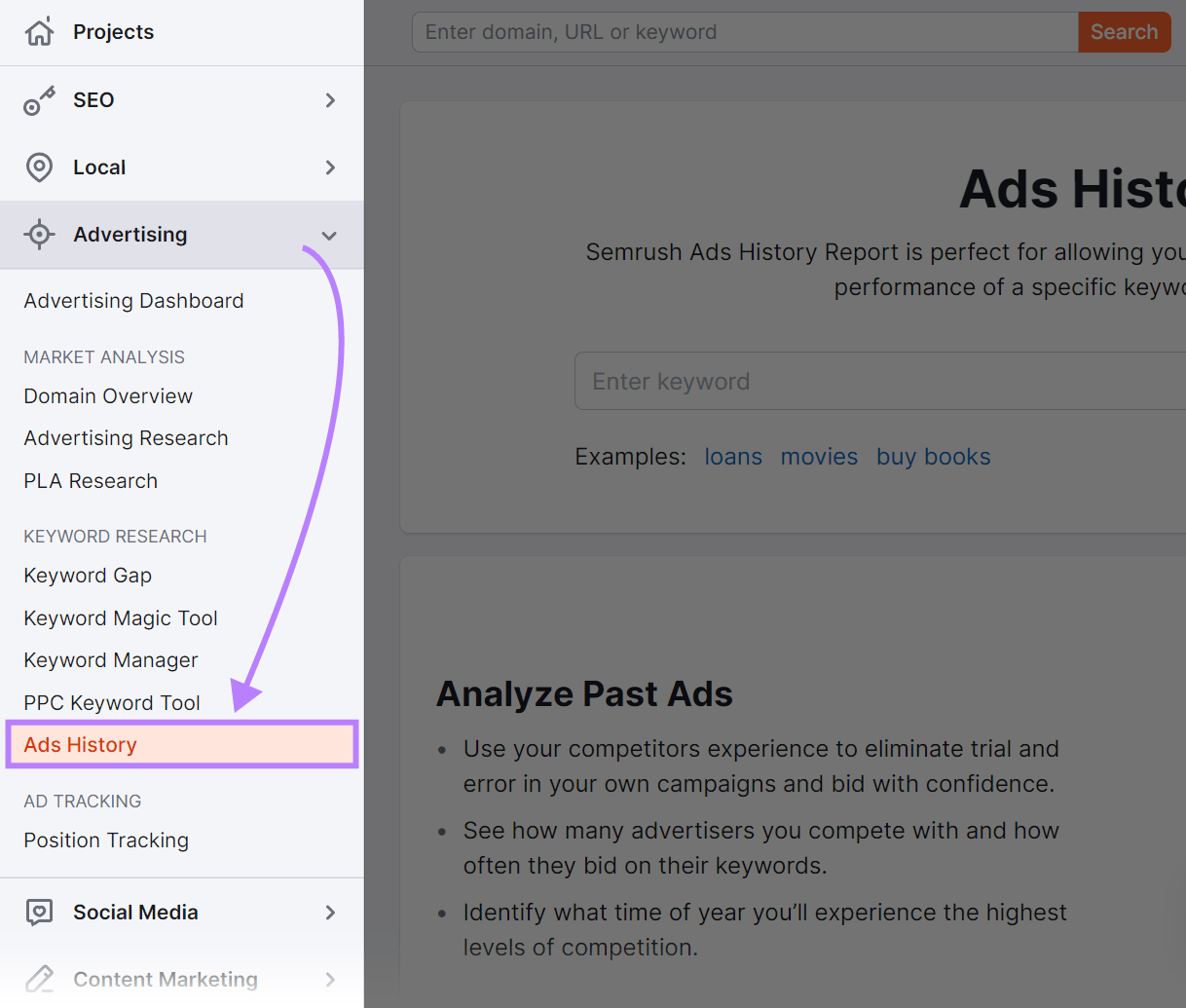
Enter your keyword, select your location, and click “Search.”
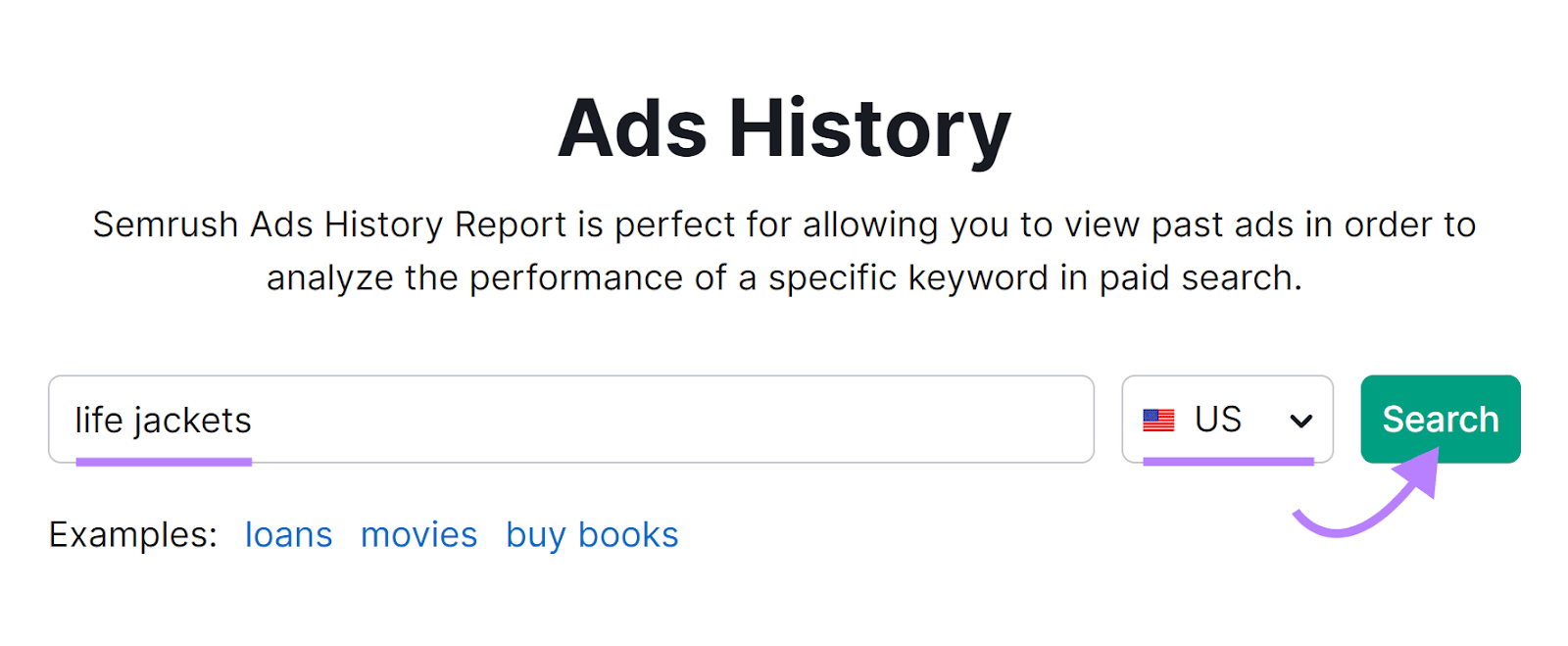
The table shows the advertisers with ads in Google’s top eight positions for the keyword’s results page over the past 12 months.
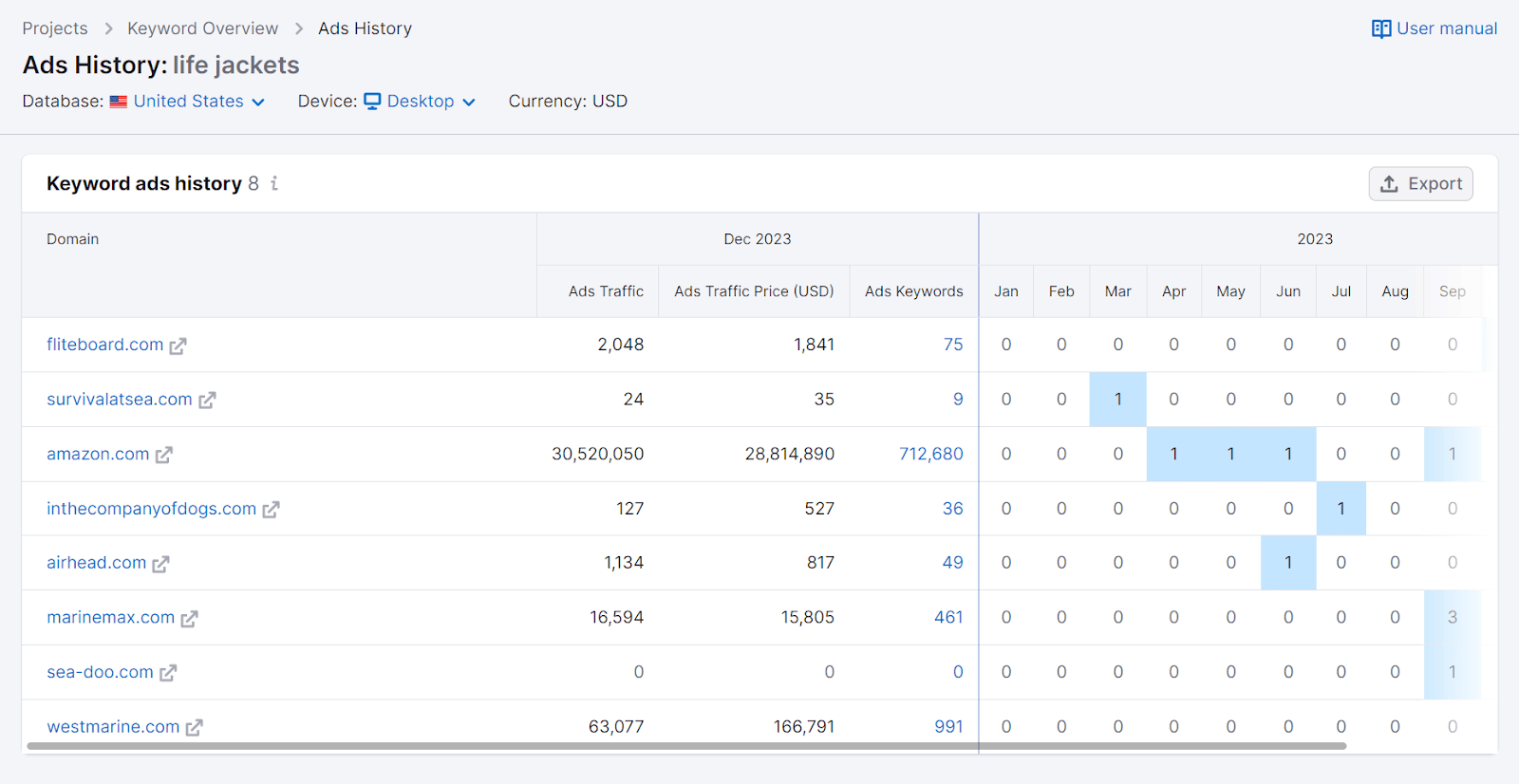
You can see the following elements for each domain:
- Ads Traffic: amount of traffic generated by ads
- Ads Traffic Price (USD): amount of money spent on buying traffic through paid search ads (like Google Ads) for a particular keyword
- Ads Keywords: total number of ads—and keywords in those ads—for that domain
The numbers under the calendar pane to the right represent the position of the domain’s advertisement for the corresponding month.
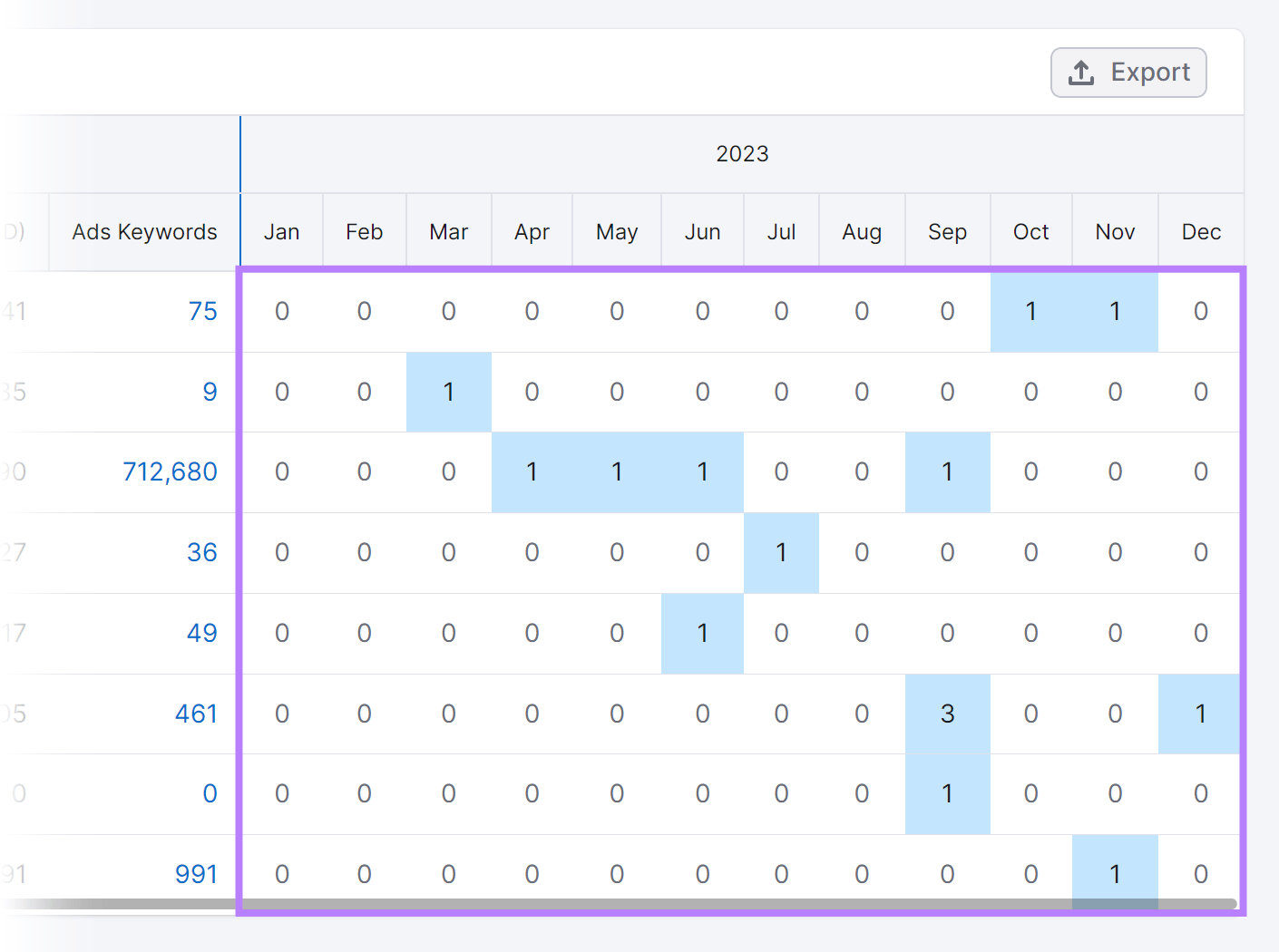
Click on one to see the exact ad copy the domain used.
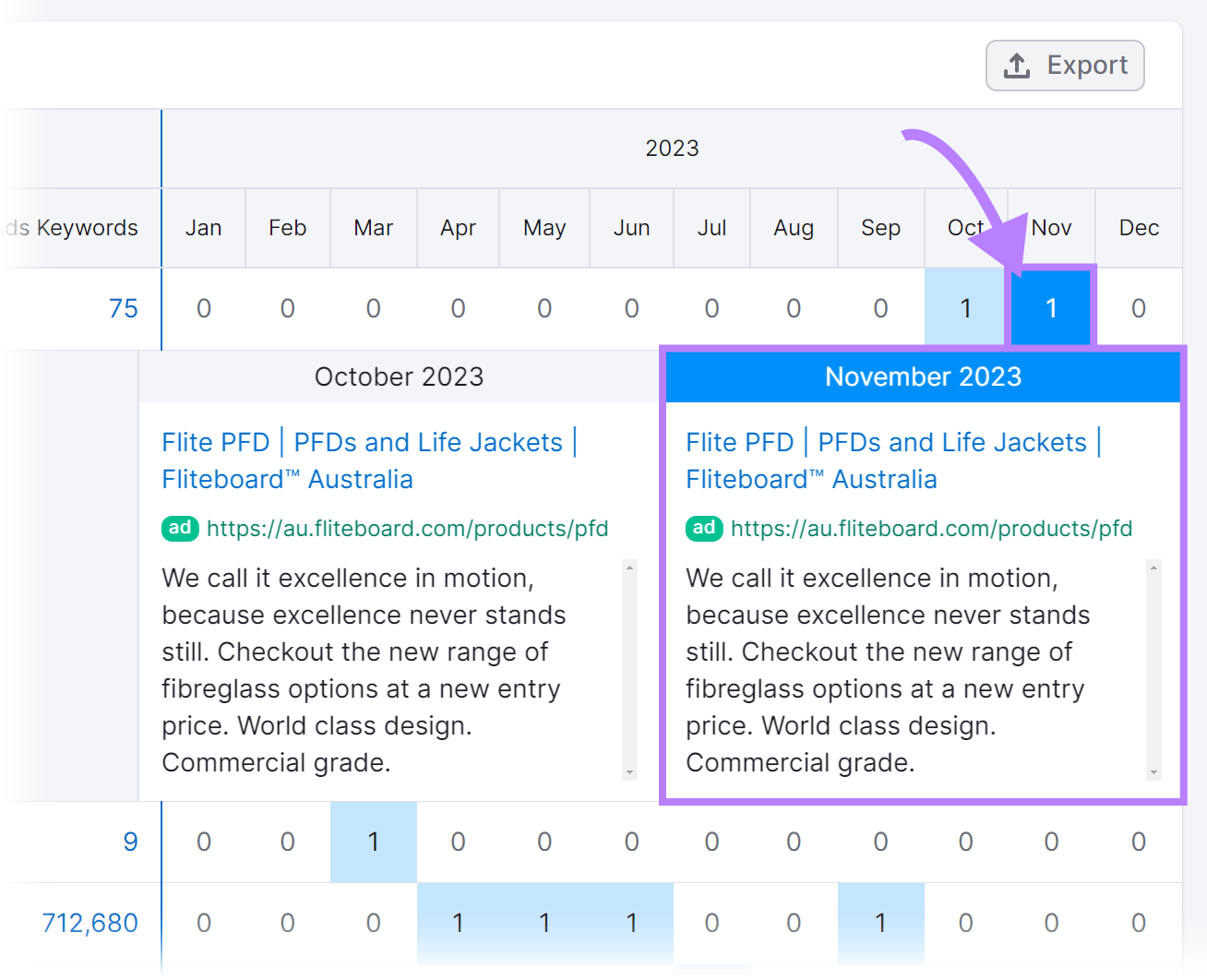
Use these tips for writing Google Ads copy that is more likely to attract visitors:
- Ensure your ad copy is concise and adaptable to different screen sizes
- Use social proof to build credibility and trust by adding testimonials or reviews
- Focus on benefits, not just features, to shift the spotlight from what your product or service does to how it benefits the user
- Make your headline attention-grabbing and benefit-focused, using power words like “exclusive,” “limited time,” or “revolutionary” to evoke emotions and create a sense of urgency
- Use ad extensions to provide additional information and options, like sitelink extensions for direct links to specific pages, or callout extensions to highlight special offers or features
Create Relevant Landing Pages
A landing page is a dedicated webpage you create to encourage visitors to complete a single desired action. The action could be registering for a webinar, buying a newly released book, or downloading a free software trial.
Creating landing pages relevant to your ad content ensures consistency between what the user expects based on the ad and what they experience on your website.
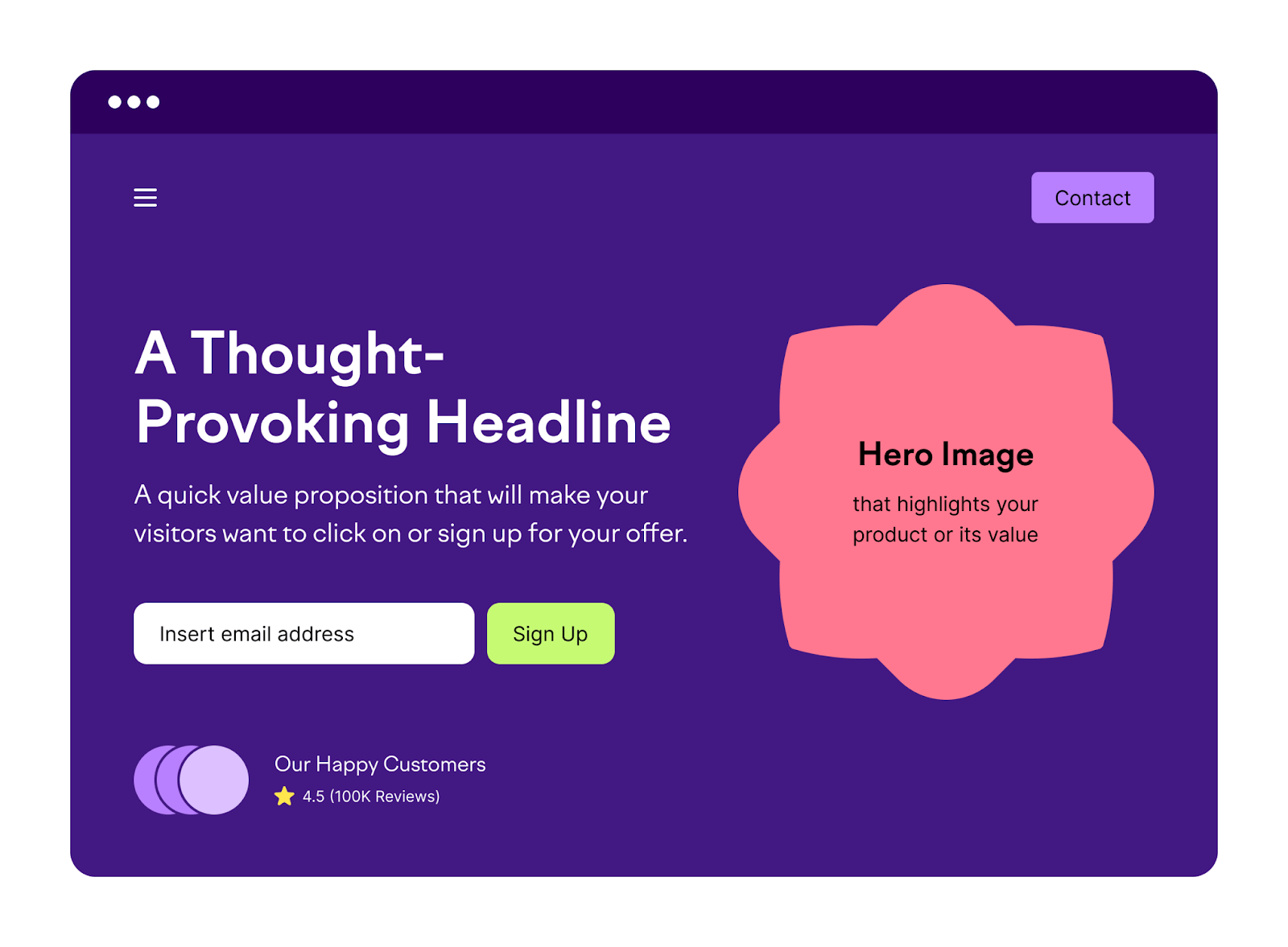
A well-crafted landing page can lead to higher click-through rates (CTRs) and conversions, lower bounce rates, and build trust and credibility with your audience.
For example, say you’re running a Google Ad campaign for a new line of eco-friendly running shoes.
The Ad: Your ad highlights the unique features of the eco-friendly shoes, such as their sustainable materials and comfort. It promises “Revolutionary Comfort and Earth-Friendly Design.”
The Landing Page: When users click on the ad, they’re taken to a landing page designed for this shoe line. This page:
- Echoes the ad’s message with visuals of the shoes and descriptions of their eco-friendly materials
- Provides customer testimonials about comfort and durability
- Includes a clear, compelling call to action (CTA) like, “Shop Now for Sustainable Comfort”
The Results:
- Higher CTR: Because the landing page closely matches the ad in message and design, users feel they’re in the right place. A familiar and relevant message encourages them to explore more.
- Lower bounce rates: The landing page delivers on the ad’s promise, keeping visitors engaged and reducing the likelihood of them leaving without interacting further
- More conversions: With compelling content and a clear CTA, visitors are more likely to convert, whether that means buying, signing up, etc.
- Stronger trust and credibility: The consistency between the ad and the landing page builds trust. Users see that you deliver on your promises.
Follow these tips to design landing pages that convert:
- Arrange page elements (like font and size) in a way that directs visitors’ attention toward crucial information like your main headline, subheadings, and CTA
- Ensure your landing page design is responsive and offers a seamless experience across different screen sizes
- Set up Dynamic Search Ads campaigns to automatically generate ad headlines and landing pages based on your website’s content
- Use custom, high-quality visuals (images or videos) that are relevant and complement your landing page’s message
Here’s an example of a high-conversion landing page by Promo, a content creation platform that specializes in video.
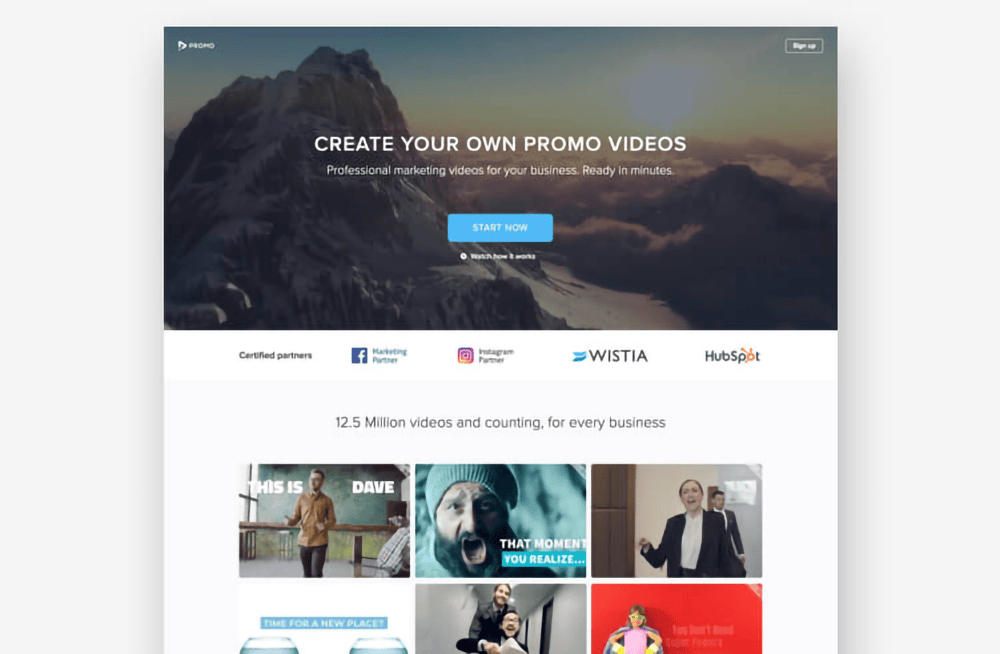
Image Source: Unbounce
Leverage AI and Automation in Google Ads
Using AI and automation in Google Ads optimizes the ad targeting and bidding processes through advanced technology.
You can leverage these AI essentials with Google Ads tips:
The Google Tag
The Google tag, or gtag.js, is a unified tagging system that simplifies the use of various Google products and services. It helps optimize ad targeting and bidding by providing a centralized, efficient method of gathering data from your website.
Instead of managing multiple tags for different Google product accounts, use a single Google tag across your entire website and connect it to various destinations like Google Ads and Google Analytics.
Use this data to understand how customers interact with your website and its ads.
The insights help you create targeted advertising campaigns and make informed decisions on bidding strategies.
Google Tag Manager (GTM) helps you manage various tracking codes and tags (like Google tag) for better data collection for your website and digital marketing campaigns.
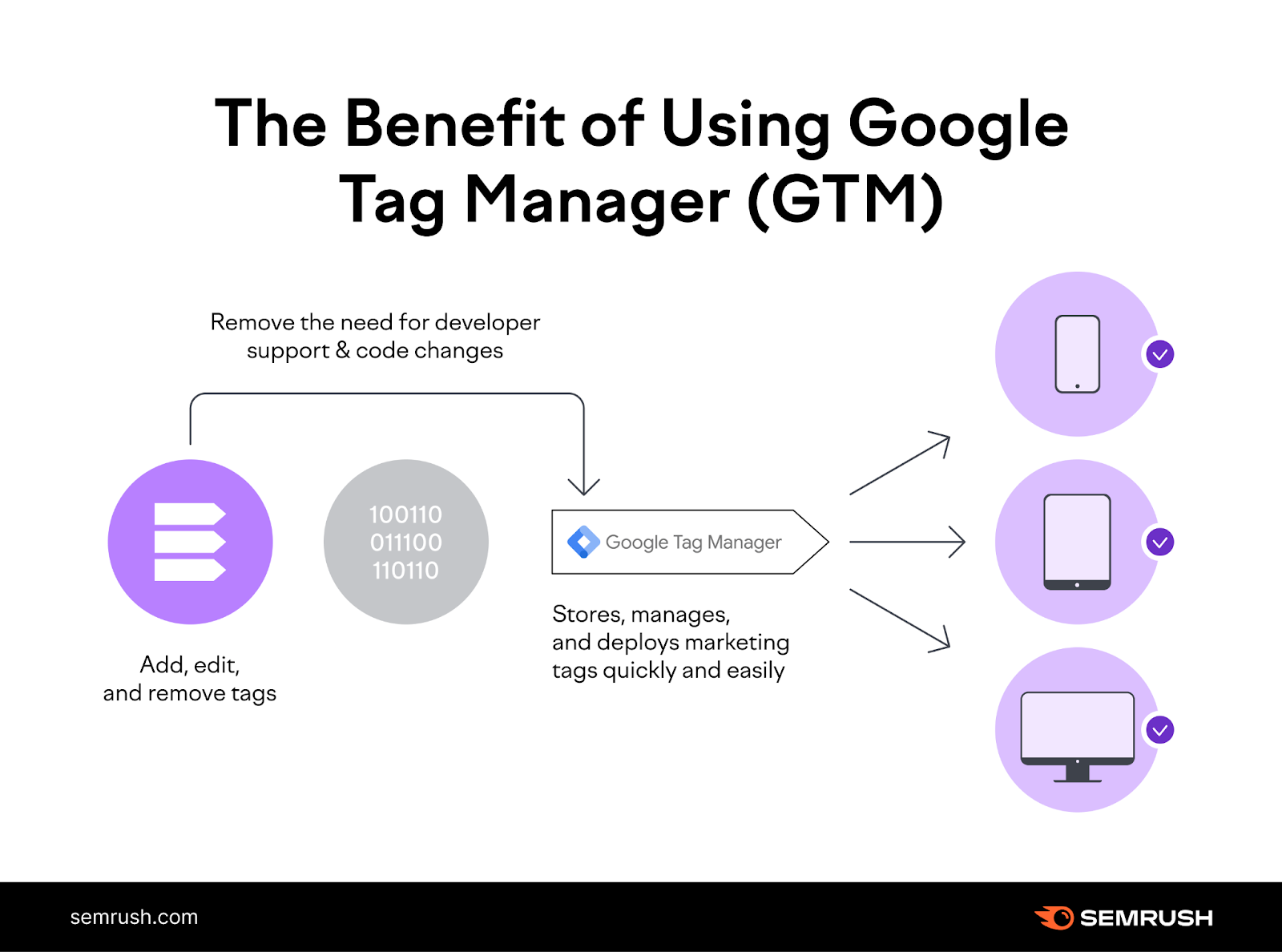
Enhanced Conversions
Enhanced conversions is a Google Ads feature that improves conversion tracking accuracy by using first-party data from your website. This feature provides a more accurate picture of how your ads lead to conversions.
Here’s how it works:
- When a user completes a conversion on your site (like a purchase), they typically provide personal data such as an email address or phone number
- This data is then hashed (securely encrypted) and sent to Google. Google uses this hashed data to match the user’s interaction with your ads, enhancing the attribution of conversions to specific ads or campaigns.
- The process respects user privacy, as the hashing algorithm (SHA-256) ensures that personal data remains secure and anonymous
Use this first-party data to get a clearer view of your customers’ paths to conversion, tracking how users interact with your ads across different devices and platforms.
Identifying which ads and campaigns drive good results will help you focus more on what works and save ad spend on what doesn't.
Conversion Values
You can better understand the ROI for different campaign aspects by assigning a monetary value to conversions. Focus on and allocate budget to the most profitable keywords, ad placements, and targeting options.
The conversion value can be the revenue generated from a sale, or it can represent the estimated customer lifetime value (CLV), especially in non-transactional contexts like lead generation.
Setting up conversion value in Google Ads involves:
- Defining conversion actions: Identify valuable actions on your website like purchases or form submission
- Assigning values to conversions: Assign a value to each conversion based on factors like average order value, CLV, and profit margin
- Implementing conversion tracking: Add a tracking code to your website to capture data when a conversion occurs
- Setting conversion value in Google Ads: In your account settings, specify the value for each conversion action. You can use the same value for all conversions or assign different values based on specific criteria.
Use Smart Bidding for Maximum ROI
Smart Bidding uses AI, including machine learning, to optimize your bids for conversions or conversion value, adjusting bids in real time based on signals like device, location, time of day, and audience behavior.
This strategy analyzes historical data and predicts the likelihood of conversion based on real-time signals.
Smart Bidding strategies include:
- Target CPA (Cost-Per-Action): Sets bids based on the ad's likelihood to convert
- Target ROAS (Return on Ad Spend): Maximizes conversion value based on your target ROAS
- Maximize Conversions: Adjusts bids to get the most conversions within your budget
- Maximize Conversion Value: Optimizes bids to achieve your budget’s highest conversion value. You can also select which value to maximize—revenue or margin.
Follow these steps to set up Smart Bidding for your campaign:
Click the “Settings” icon beside the campaign name.
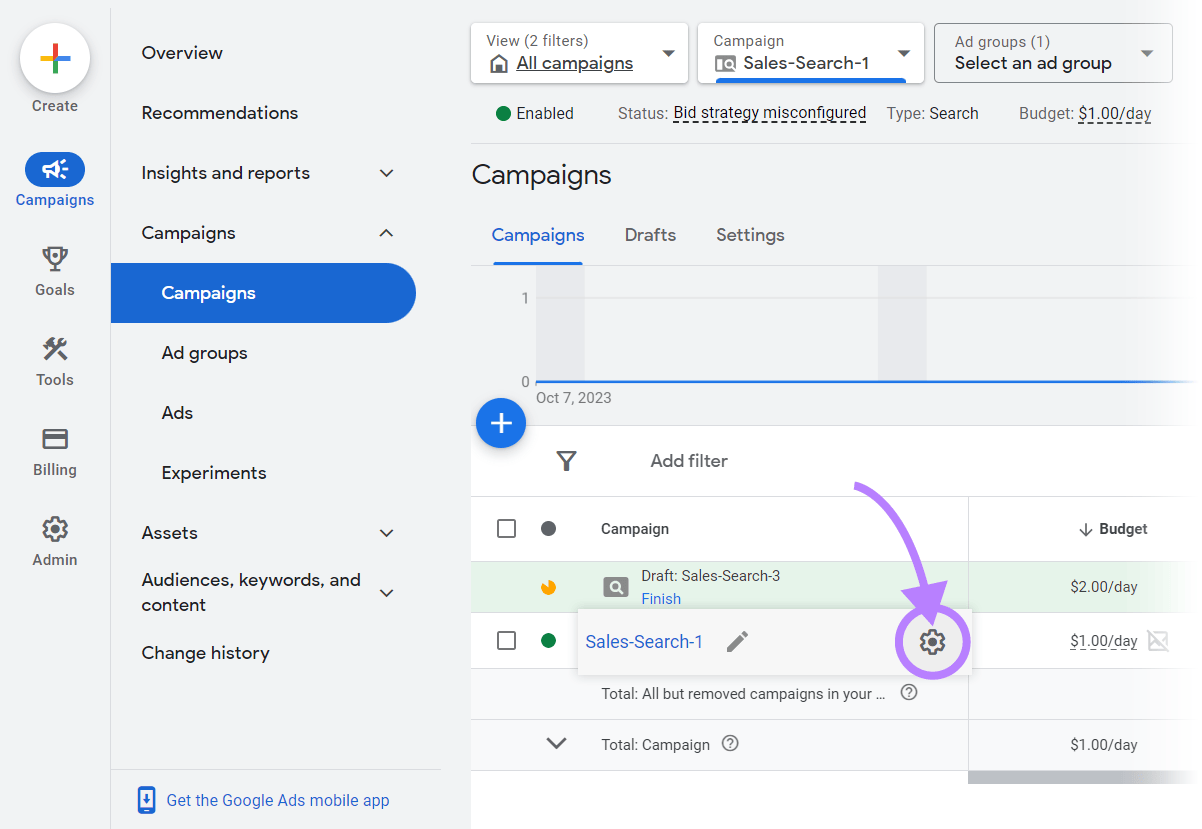
Under Campaign Settings, click “Bidding.”
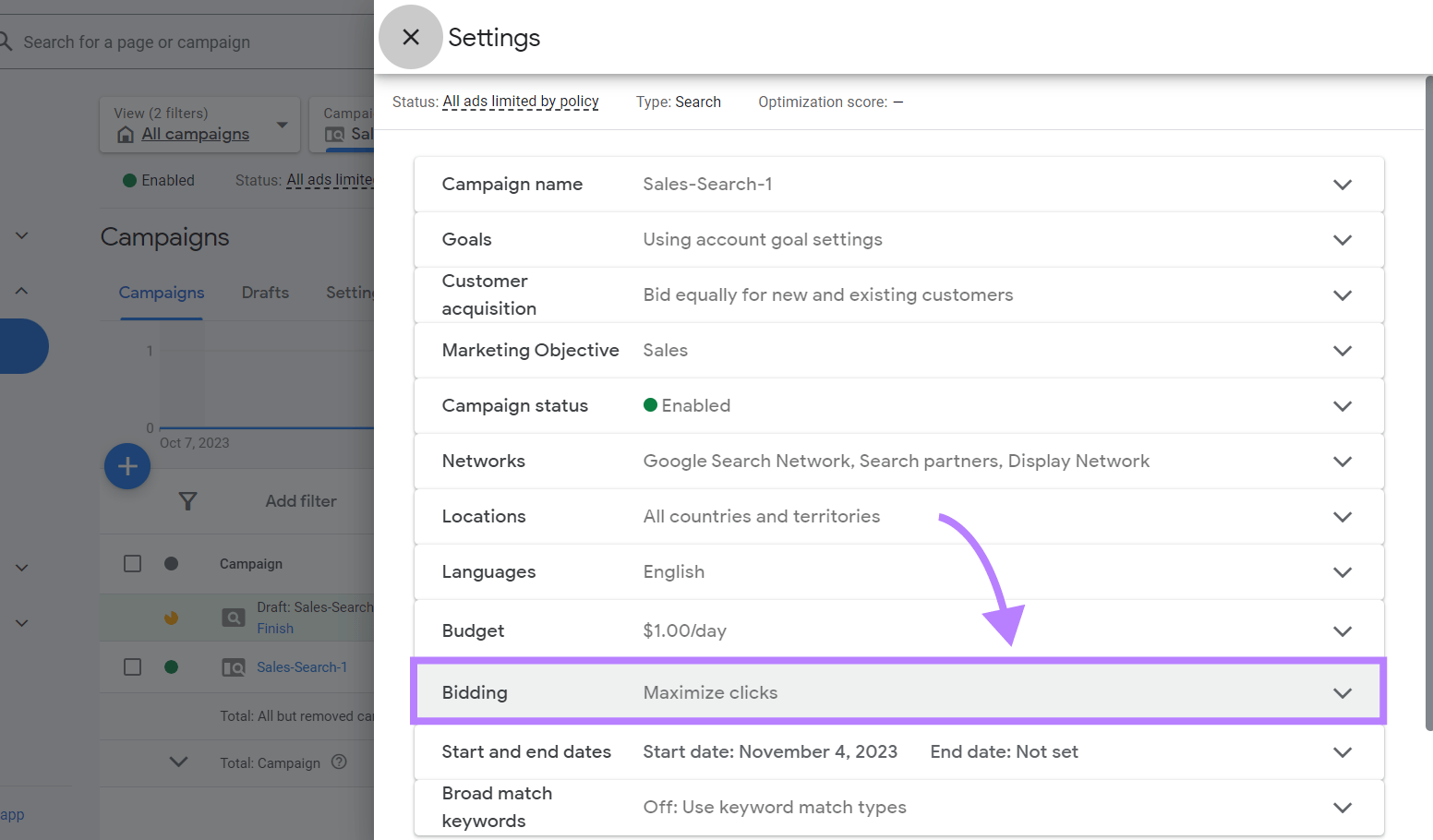
Click “Change bid strategy” to see options.
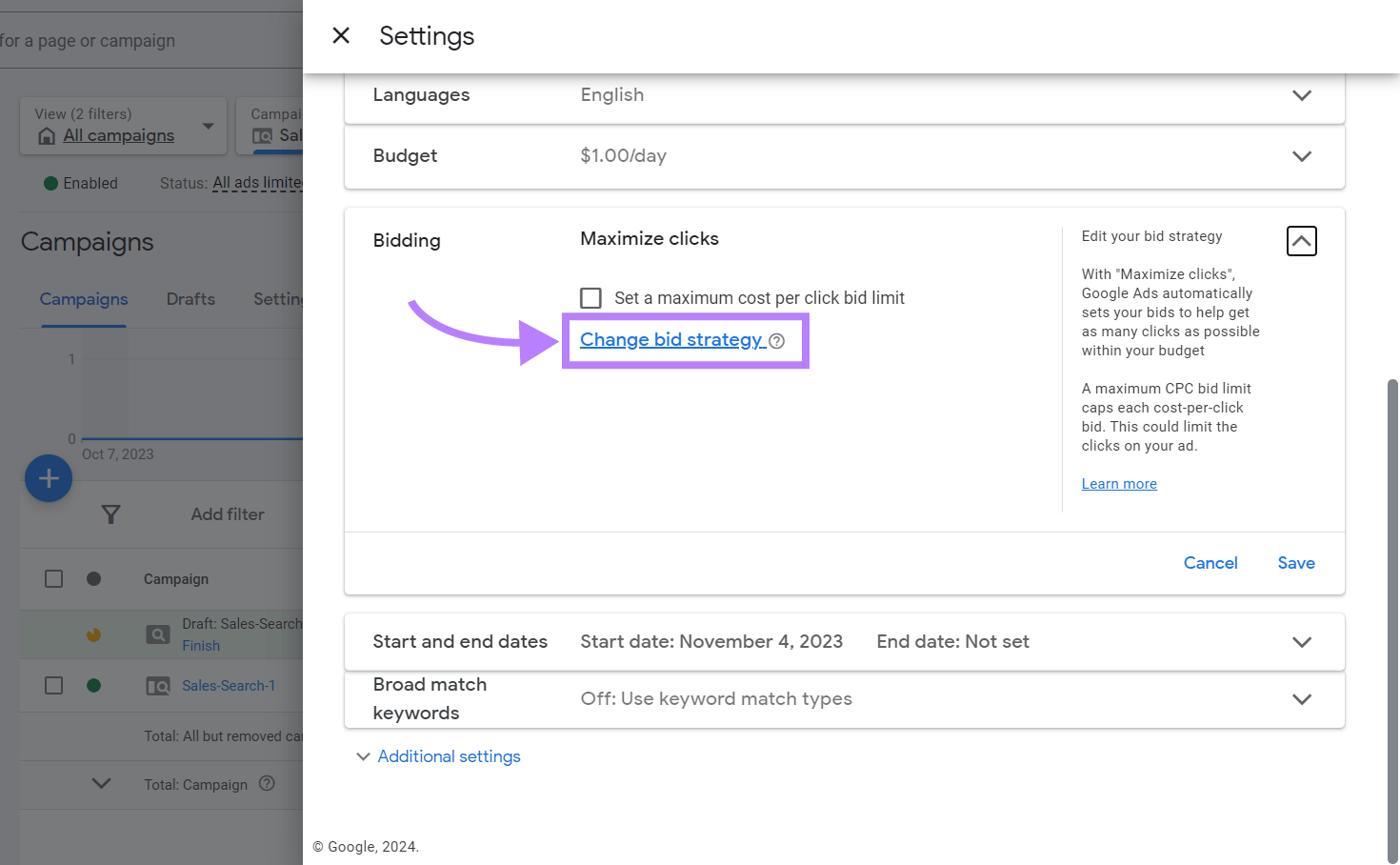
Choose what you want to focus on according to your campaign goals.
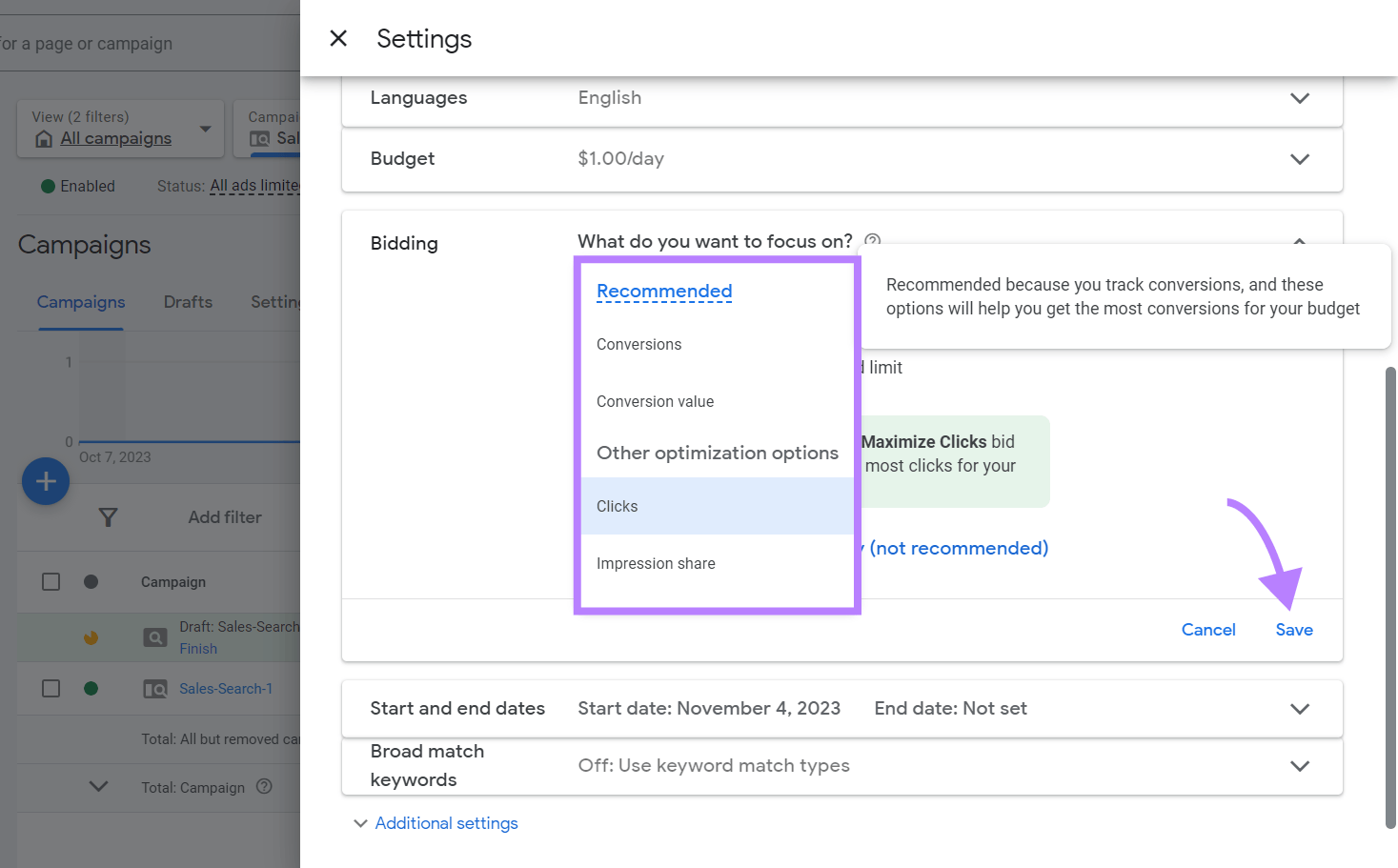
If you select “Conversions,” specify your Target CPA (tCPA). If it’s “Conversion value,” specify your tROAS (Target ROAS).
Click “Save” to apply the Smart Bidding strategy to your campaign.
Here are some best practices for Smart Bidding:
- Give Smart Bidding a few weeks to gather data and optimize bids
- Ensure you set up conversion tracking correctly for effective bid optimization
- Apply different bidding strategies to different keyword groups or audiences for better optimization
- Experiment with various Smart Bidding strategies to find the best fit
- Keep an eye on campaign performance, and adjust your bidding strategy as needed
Minimize Costs with Negative Keywords
Negative keywords are words or phrases you intentionally exclude from your campaigns to prevent your ads from being displayed in response to those search queries.
Adding negative keywords can ensure your ads don’t appear in searches irrelevant to your business, and helps you reach the most appropriate audience. You may also lower costs and improve campaign efficiency.
Let’s say you run a premium life jacket store.
Adding negative keywords like “budget,” “cheap,” “used,” “second-hand,” or “refurbished” can ensure that your ads won’t appear in searches for cheaper or used options, focusing your ad spend on customers interested in new, premium products.
Not using negative keywords is a common Google Ads mistake, which you can avoid.
Spot negative keywords by:
- Performing keyword research with the Keyword Magic tool
- Searching your broad term manually on Google and checking SERPs for irrelevant keywords
- Using Google Keyword Planner to find keywords that are unrelated to your PPC campaign
Then, you can implement the negative keywords with the PPC Keyword tool.
Select the “PPC Keyword Tool” from the left-hand navigation bar under “Advertising.”
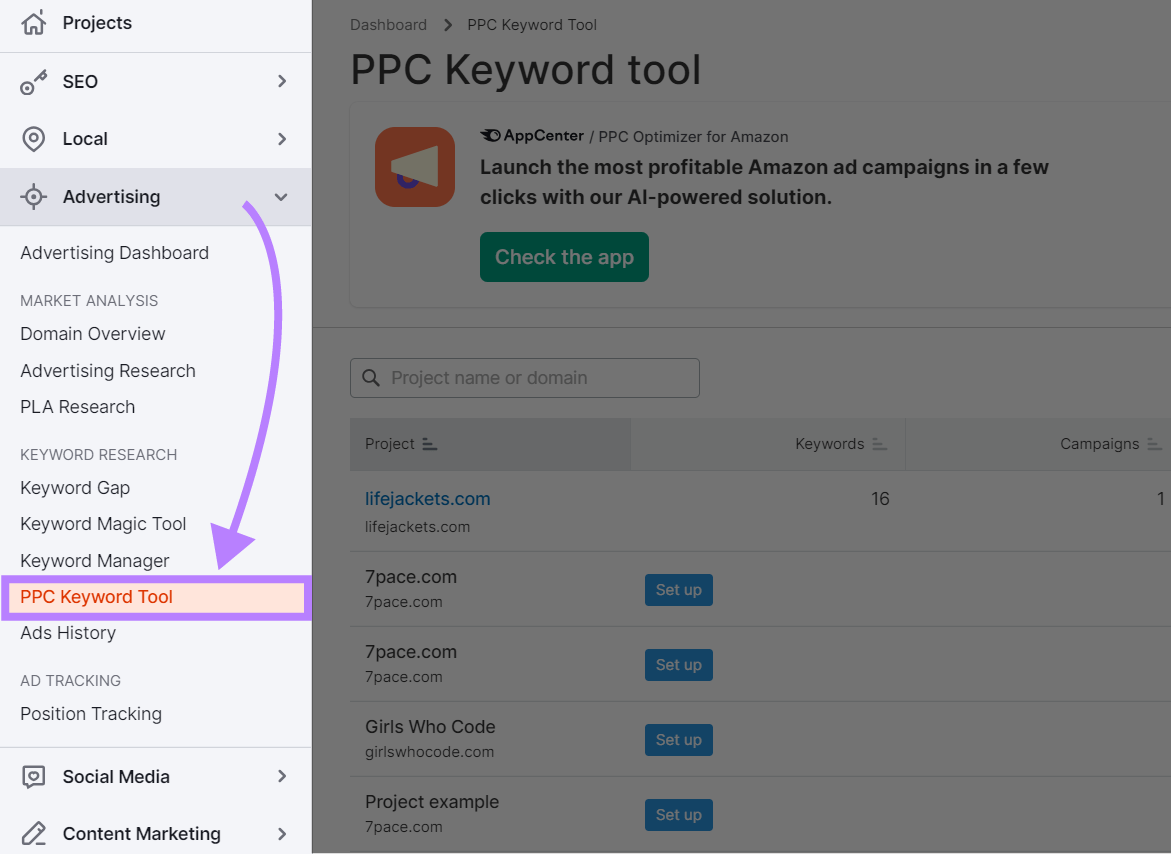
Select your project or domain to begin.
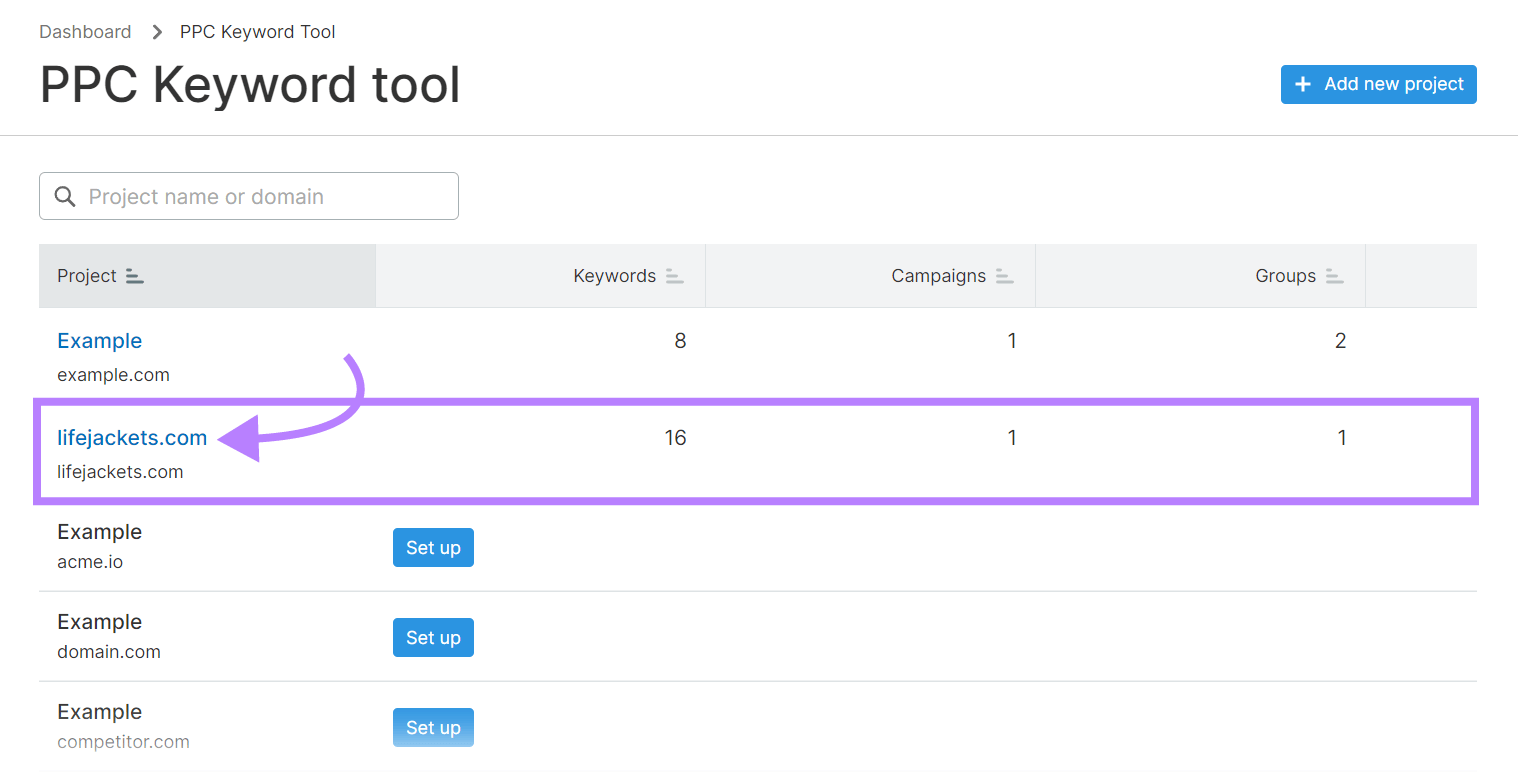
Note
You have to create a project for your domain first.
Click on the “Negatives” section beside “Keywords.”
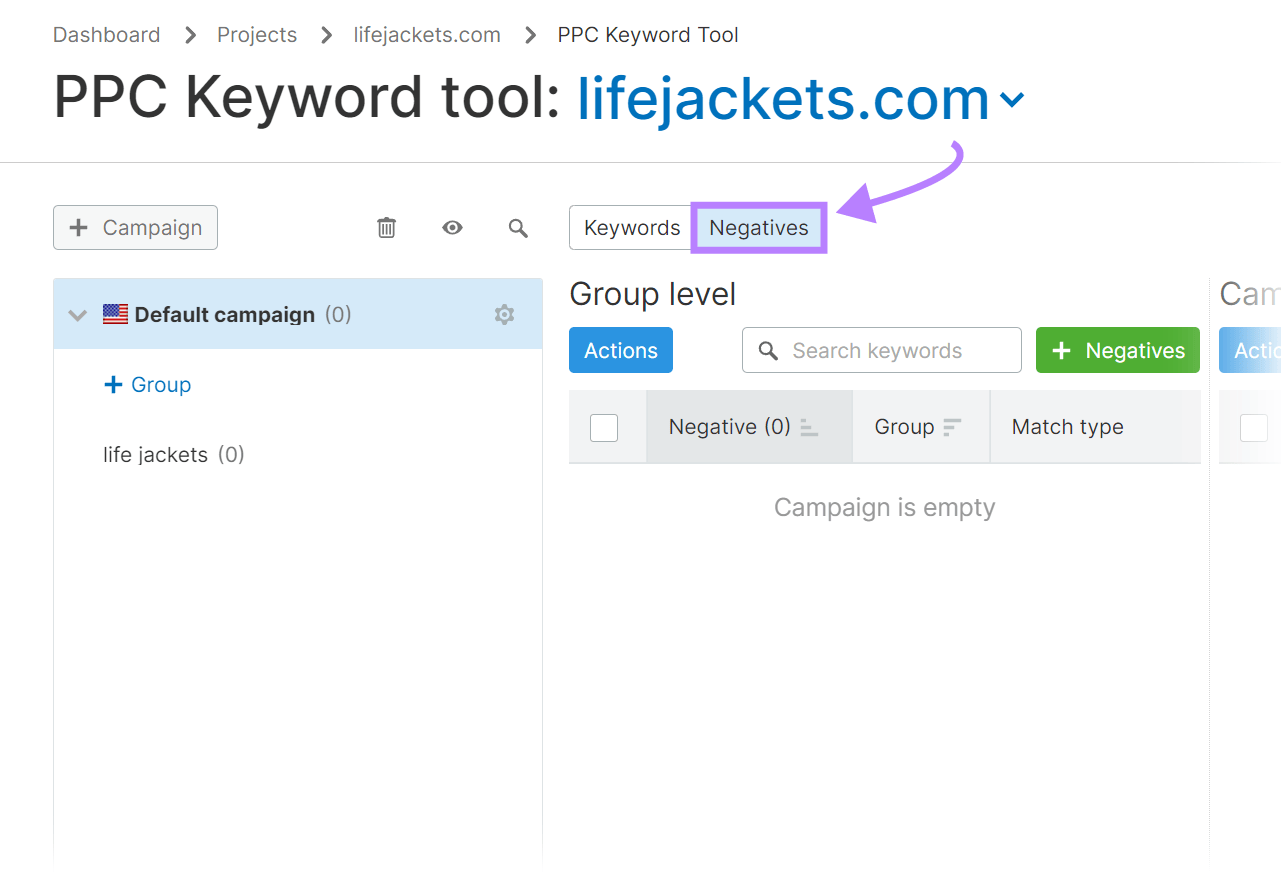
You can add negative keywords based on how specific or broad you want the filtering effect.
The filtering effect is how narrowly or broadly your ads reach potential customers. Specific negative keywords create a narrower filter, limiting ad visibility to very targeted searches. Broad negative keywords create a wider filter, blocking your ads from more searches.
For instance, if you’re promoting a vegetarian restaurant, a broad negative keyword is “meat” to filter out searches explicitly looking for meat-based options. A specific one can be “steak,” so your ads are less likely to appear in searches that intend to find a steakhouse or steak dish.
Campaign-level negatives are more efficient for broad exclusions that apply to the entire campaign, while group-level negatives offer more granular control to tailor ad appearances within specific ad groups.
Group-level negatives enable you to tailor ad appearances within specific ad groups to exclude certain keywords only in particular campaign segments. This is useful when different ad groups target various aspects of your products or services and require unique keyword management.
Then, select whether you want to add your negative keyword manually or via a .txt file, which you can upload.
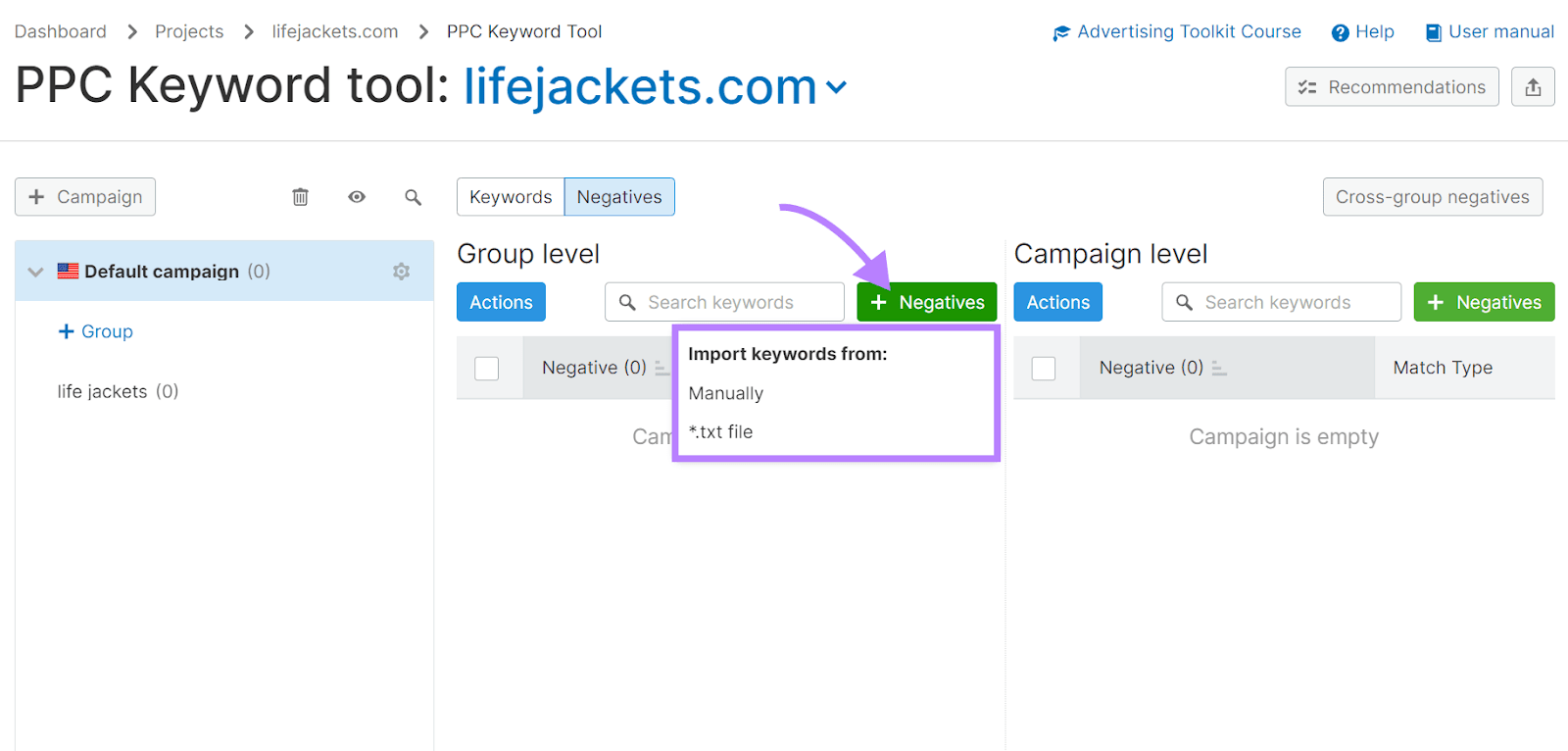
After using the PPC Keyword tool to organize your keywords, you can upload the negative keyword list to Google Ads to use them in your campaign.
Identify Negative Keywords
with the PPC Keyword Tool

Use Geo-Targeting and Localization
Geo-targeting and localization in Google Ads enhance ad relevance and optimize ad spending. This approach ensures users in your business's specific geographic areas see your ads.
Geo-targeting allows you to select specific locations to display your ads, such as a city, region, or a radius around a place.
Suppose you run an ice cream shop in San Francisco. Geo-targeting ensures that Google Ads shows your ads to users searching for ice cream shops within San Francisco. This targeting can increase the likelihood of store visits and prevent wasteful spending on ads in areas where you don’t operate.
Follow these Google Ads optimization tips for creating ads that resonate with local audiences:
- Use local dialect or slang to make your ads more relatable to the local audience
- Reference well-known local landmarks or events in your ads to create a sense of familiarity
- Show images or videos in your ads that depict local people or recognizable scenes from the area
- Tailor special offers or discounts specific to the local area
- Clearly state whether you offer specific services like local delivery or special area-based services
You can use geo-targeting from your Google Ads account.
Under “Campaigns” > “Audiences, keywords, and content” in the left-hand navigation bar, click “Locations.”
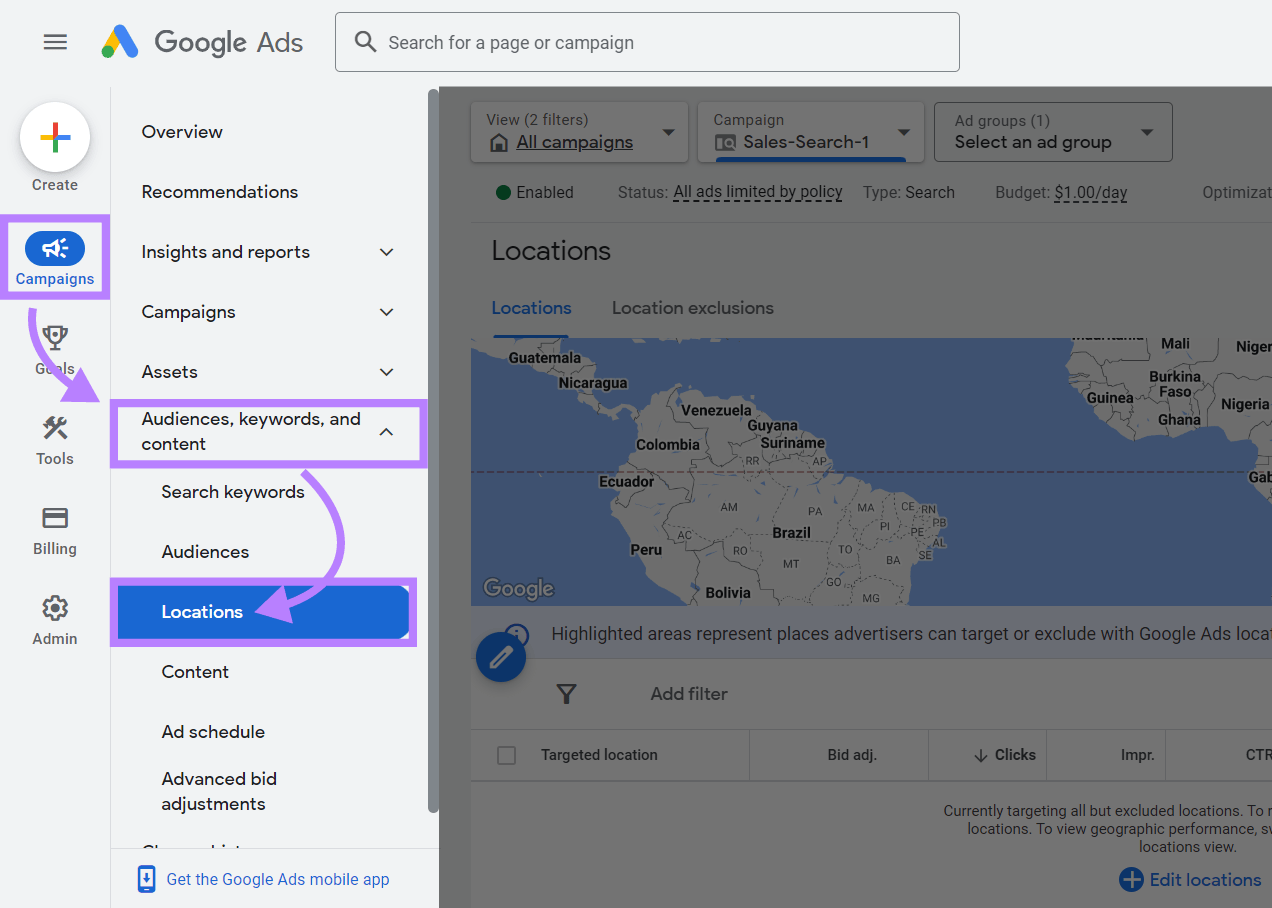
Click the “Pencil” icon to specify your target locations.
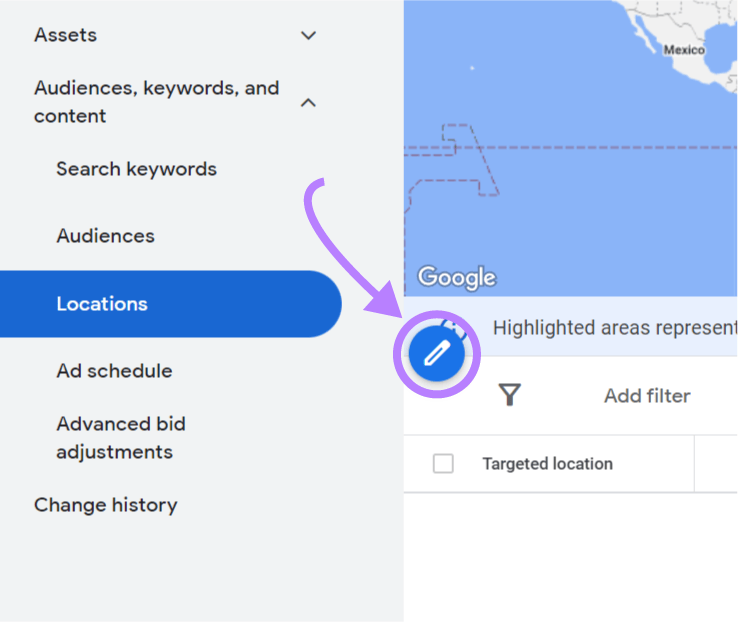
Enter your preferred location or radius, and click “Save.”
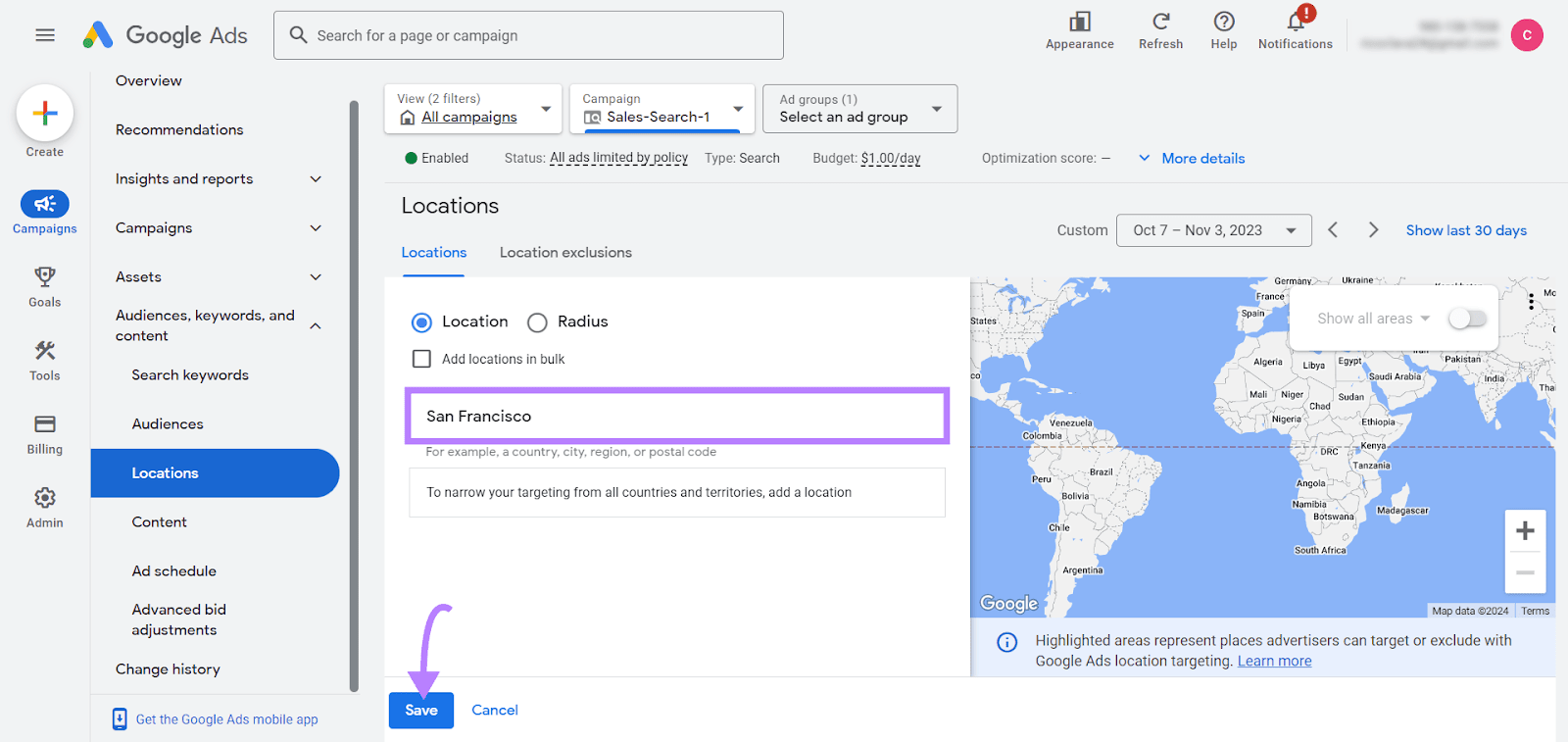
You can click the “Location exclusions” tab to select locations where you don’t want your ads to appear.
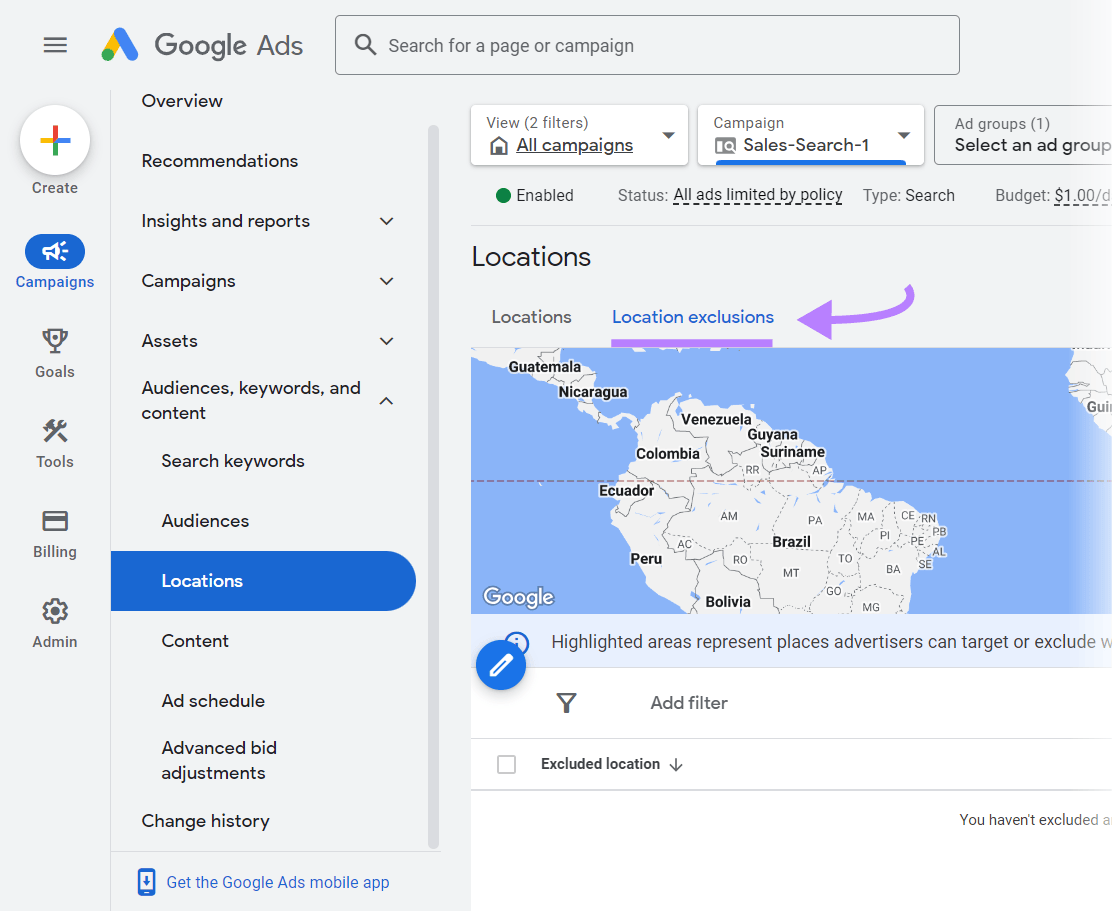
Use Audience Segmentation for Personalized Ads
Audience segmentation allows you to tailor your ads to specific groups. Improve engagement, conversion rates, and overall campaign performance by categorizing your audience by similar traits and behaviors.
Examples of segmentation factors include:
- Demographics: Segmenting audiences based on age, gender, income, education, and other such areas to create ads that resonate with specific groups
- Interests and behaviors: Segmenting based on hobbies, lifestyle choices, browsing behavior, and purchase history for more targeted advertising
- Location: Creating user segments based on their city, region, or country
- Past interactions with your business: Segmentation based on previous engagements such as website visits, past purchases, or interactions with earlier ad campaigns
Audience segmentation is one of Google Analytics 4’s advertising features.
From your Google Analytics account, click “Admin” in the bottom left corner.
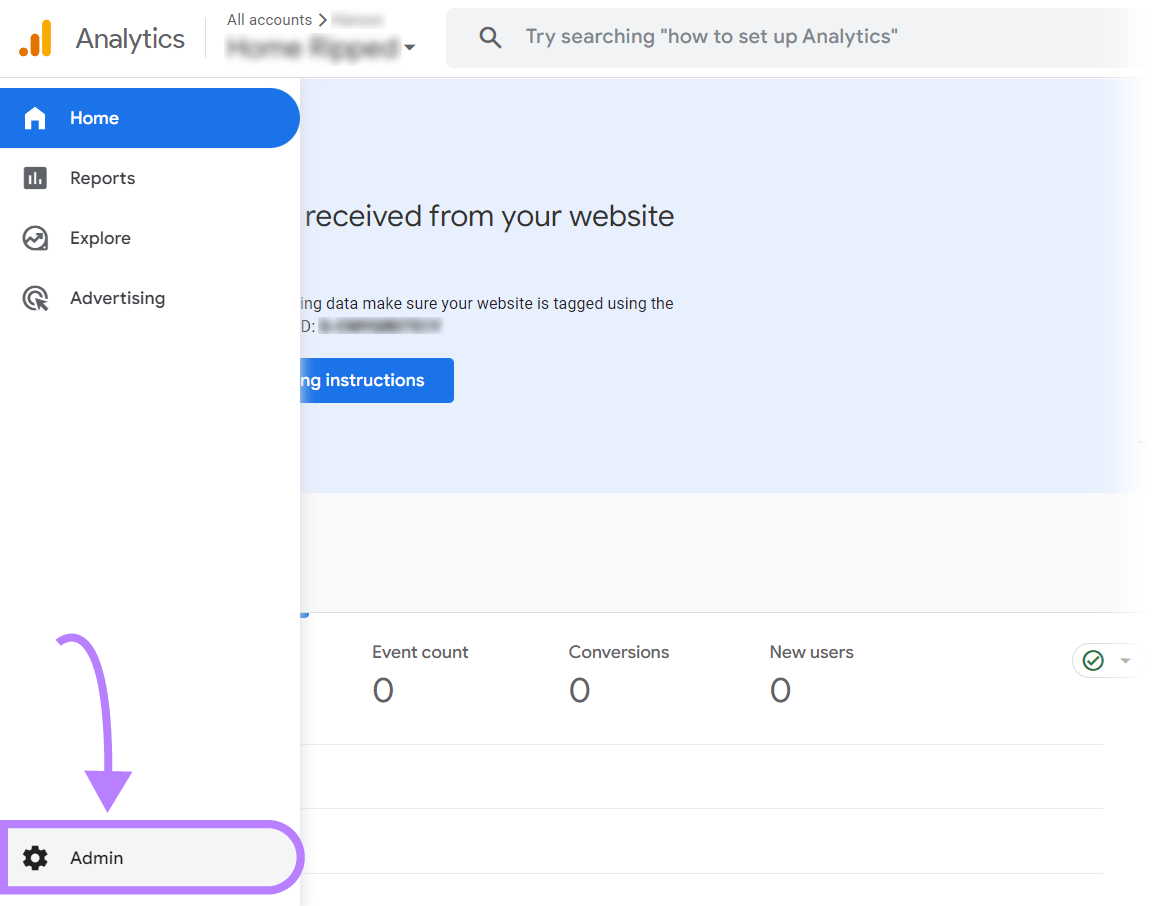
Under “Property settings” > ”Data display” on the navigation panel, click “Audiences.”
Then click “New audience” to create a new audience segmentation.
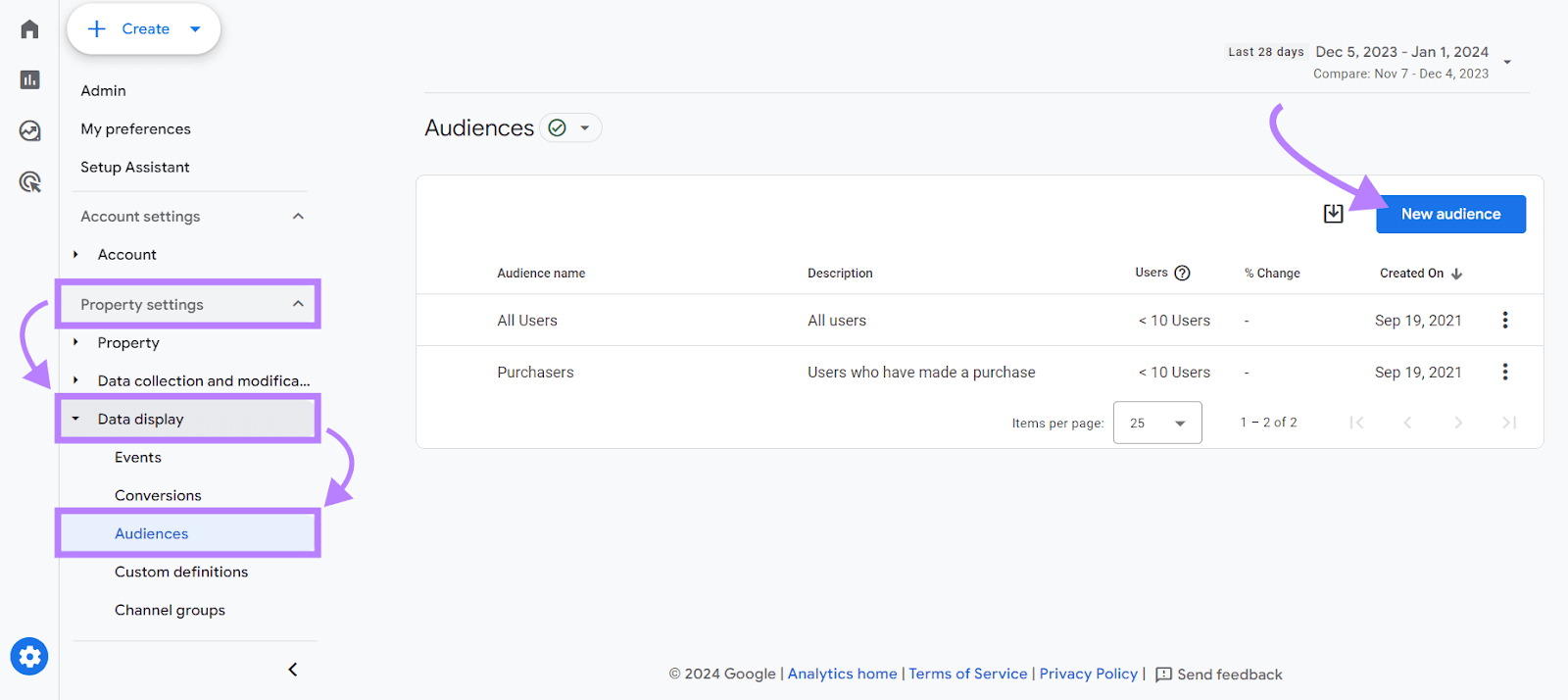
You can choose from Google’s prebuilt categories like “Recently active users” or select a template to create your audience.
Click “Create a custom audience” to create an audience with more tailored options.
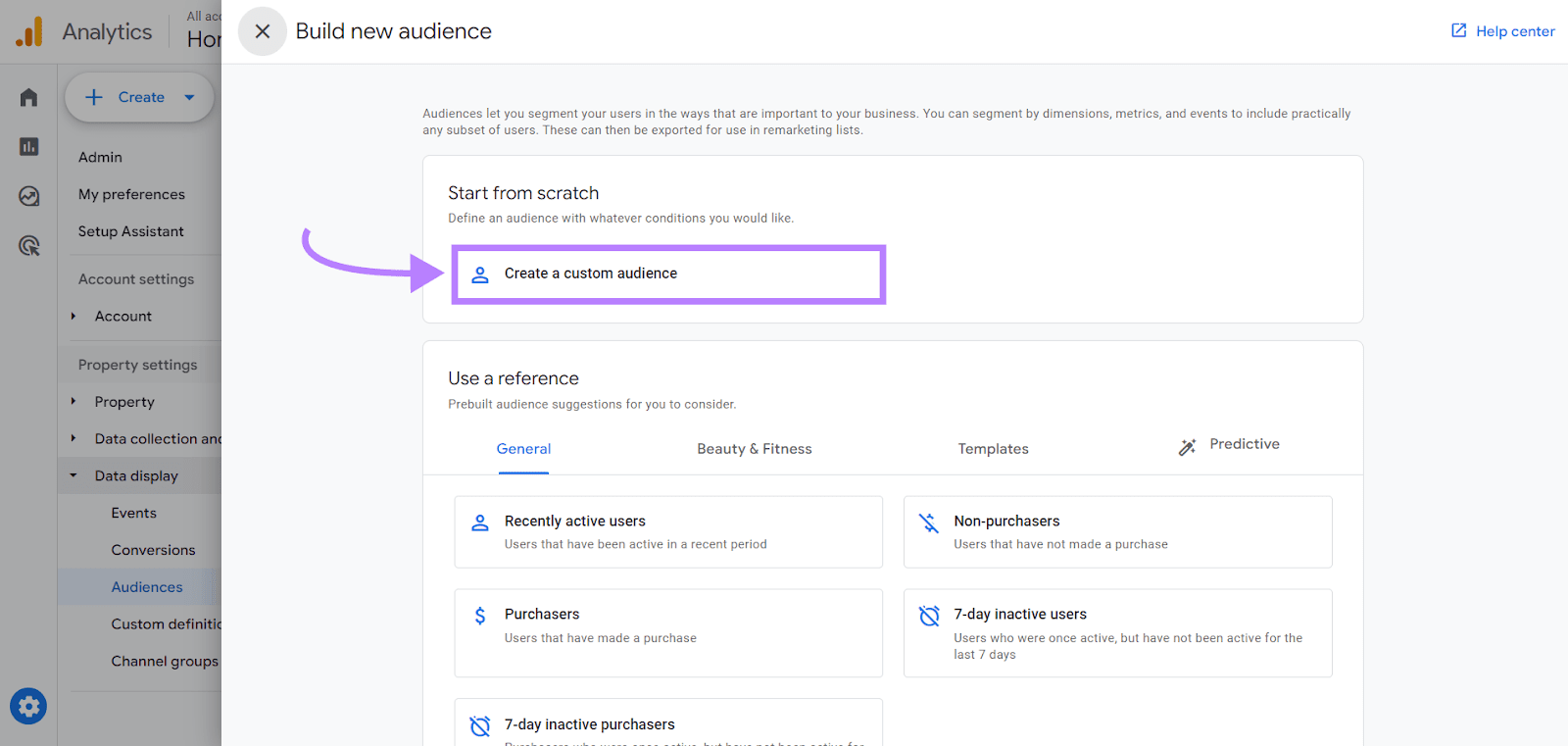
Then you can set up conditions and select parameters that suit your audience profile.
Click “Add new condition” to add conditions.

For example, you can add conditions such as users between “18-24” whose browser search queries contain “how” at any time.
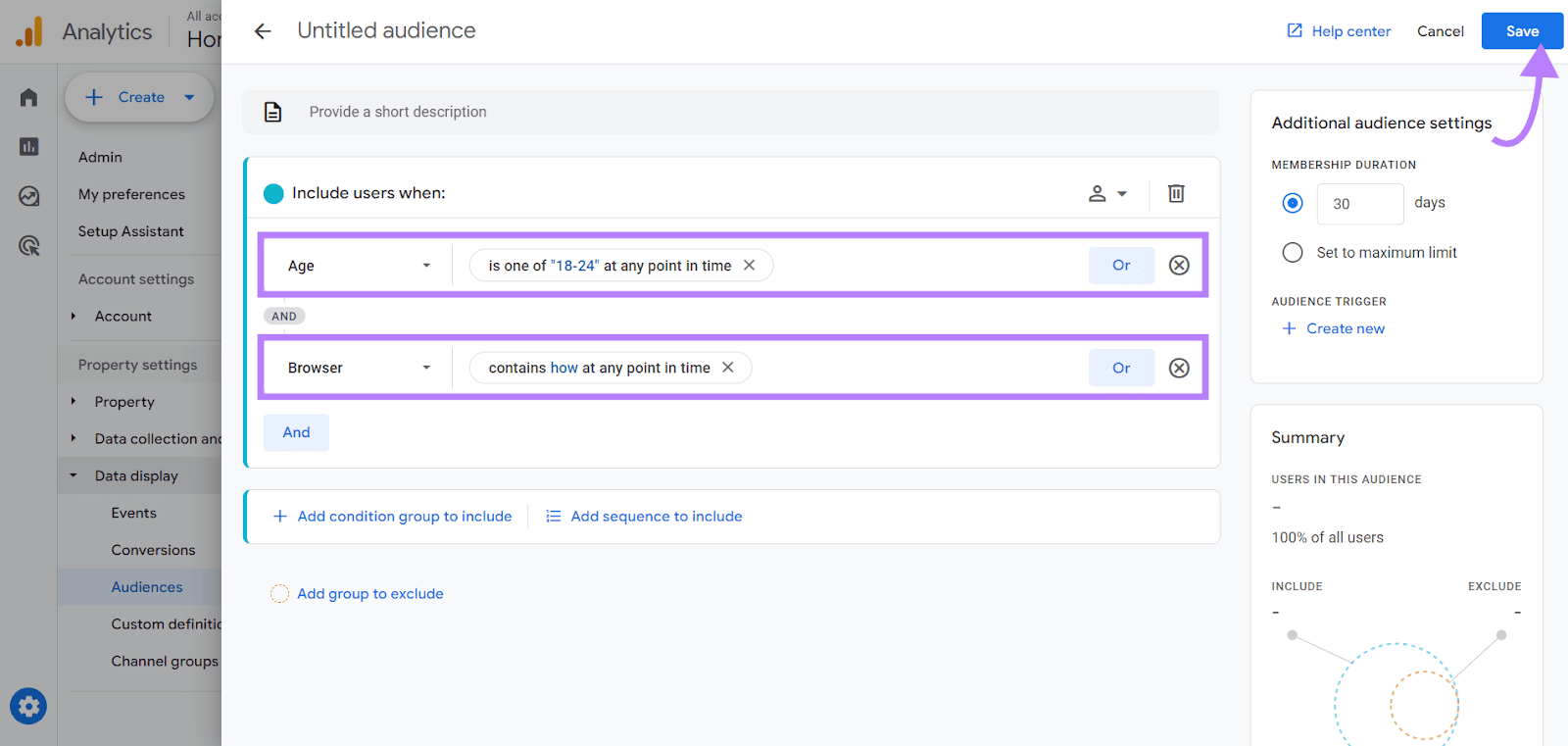
You can also exclude certain users based on criteria like their geographic location or device type.
Once you've set the parameters, name your audience and add a brief description.
Click “Save” to finalize the audience setup, which will take you to this page:
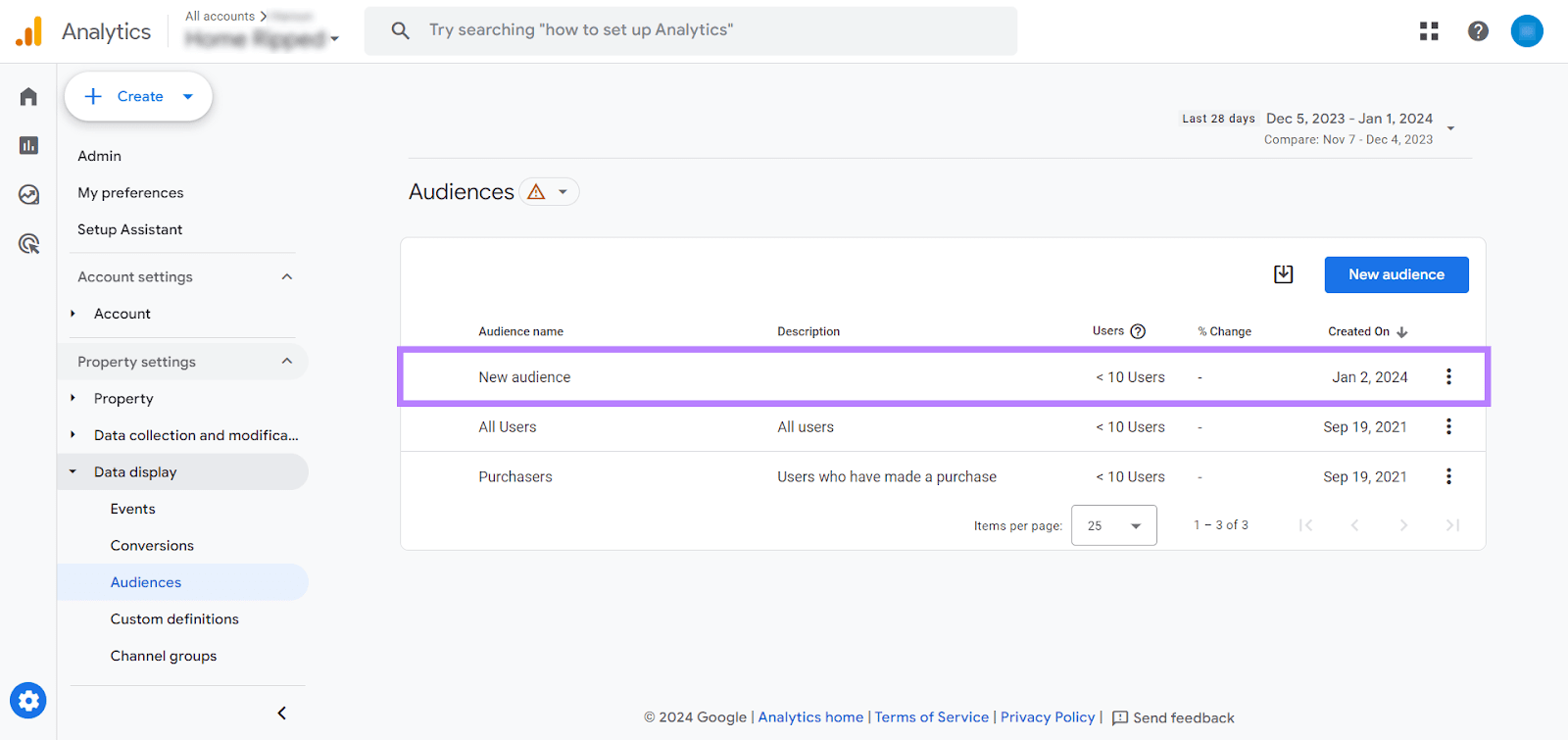
Try Different Campaign Types
Experimenting with each Google Ads campaign type can provide unique targeting options, ad formats, and audience reach. Connect with different target market segments and determine the most effective strategies for your business.
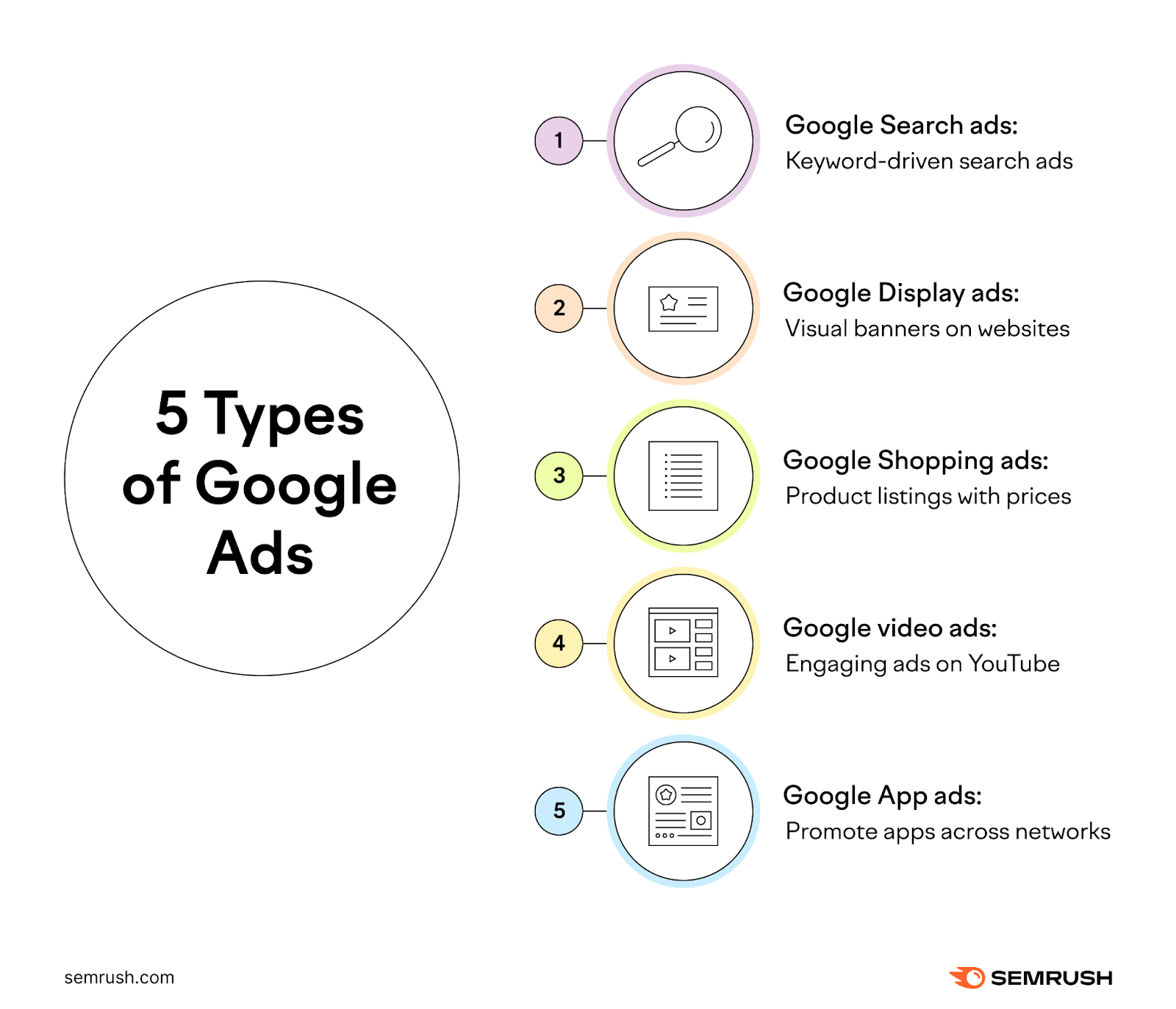
There are five types of Google Ads campaigns:
- Google Search ads: Targets users actively searching for products or services via Google’s search engine. They appear on Google’s search engine results pages (SERPs).
- Google Display ads: Reaches users browsing websites related to your products or services. These ads are ideal for enhancing brand awareness and retargeting visitors.
- Google Shopping ads: Showcases product listings directly in Google Shopping. Our PLA (Product Listing Ads) Research tool provides insights into campaign performance. These ads are ideal for ecommerce businesses wanting to display their products.
- Google video ads: Connects with users watching related videos on YouTube. Excellent for visual storytelling. Video ads are ideal for brands looking to engage users with compelling video content.
- Google App ads: Promotes mobile apps across Google’s platforms. App ads are ideal for mobile app developers and businesses with an app-centric customer engagement model.
Consider the following tips when selecting the right campaign type for your business:
- Identify whether your priority is brand awareness, lead generation, direct sales, or app downloads
- Choose the campaign type that aligns with where your target audience spends their time online
- Use tools like Google Analytics to track the performance (like CTRs, conversion rates, and ROI) of each campaign type
- Adjust strategies and budget accordingly to work with the campaign type that generates the best results
Analyze Google Shopping Ad Campaigns
with Our PLA Research Tool

Schedule Your Ads
Ad scheduling allows you to display your ads at the best times for your target audience. Show your ads when potential customers are most active and engaged, which can lead to higher ad effectiveness and better use of your advertising budget.
Ad scheduling in Google Ads involves specifying certain days of the week and times of day when Google will display your ads.
Let’s say you run a pizza delivery service. You notice most of your orders come in the evening, particularly on weekends when people are relaxing at home and less likely to cook.
Use ad scheduling in Google Ads to display your pizza ads from 5 p.m. to 11 p.m. on Fridays, Saturdays, and Sundays. Scheduling puts your ads in front of potential customers precisely when they’re most likely to crave a pizza and want to order.
You're also optimizing your ad spend by not showing ads when people are less interested in ordering food, like weekday mornings.
Here are some Google Ads tips for choosing the best times to run ads:
- Experiment with various ad schedules to identify the most effective times. Adjust the schedule based on performance data.
- Use tools like Google Analytics to understand when your target audience is most active online. Look for trends in website traffic, conversion times, and engagement.
- If your business has specific hours of operation or peak times, align your ad schedule accordingly. For instance, a restaurant might want to focus on meal times.
- Adjust your ad schedule around special events, holidays, or seasons relevant to your business or audience. For ecommerce, consider increasing ad visibility during peak shopping times like evenings or weekends.
Use Retargeting
Retargeting keeps track of people who visit your site and displays your ads to them as they visit other sites online. It can increase the likelihood of converting previous site visitors into customers.
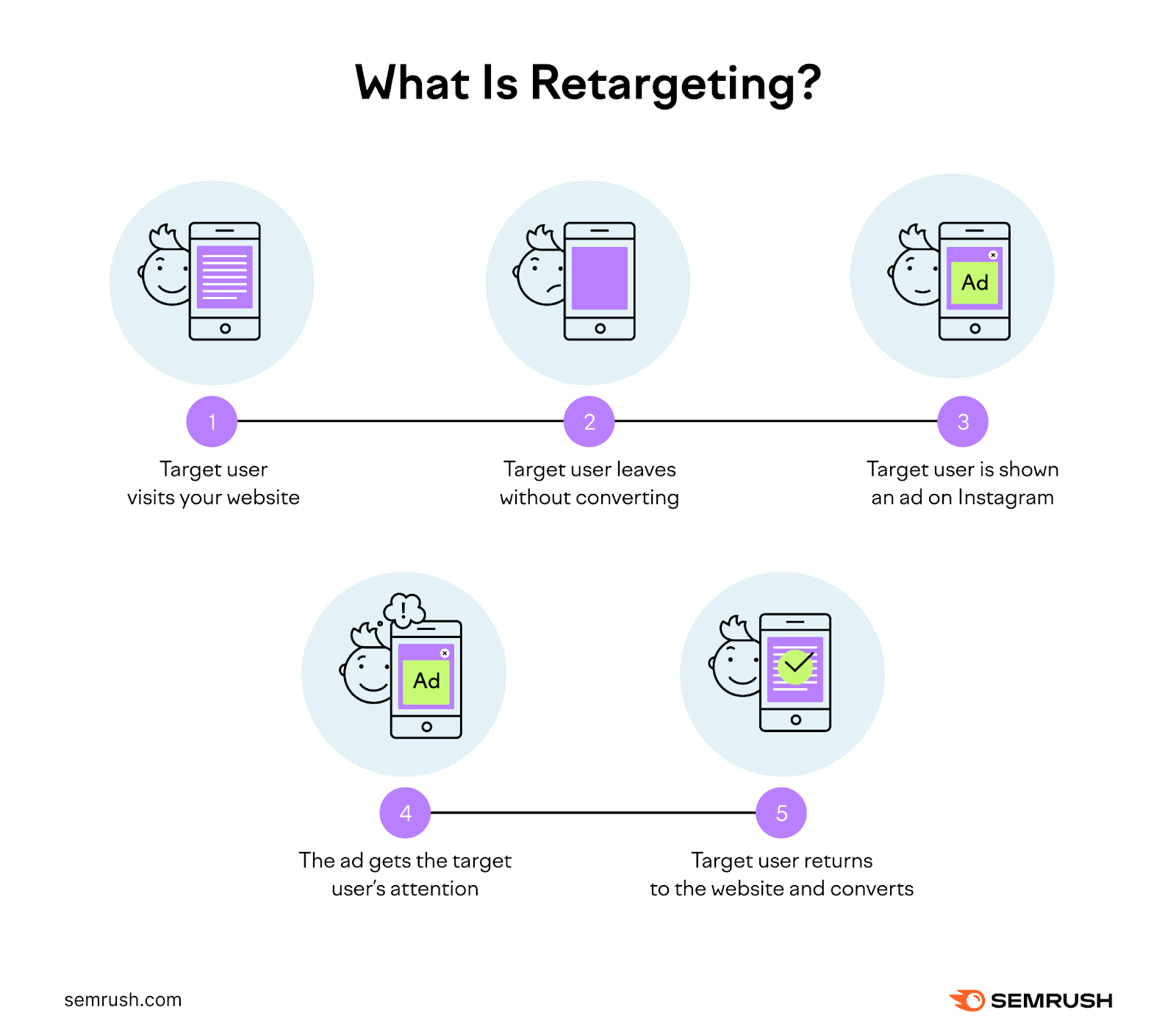
The repeated exposure keeps your brand at the forefront of their minds, increasing their chances of returning to complete a purchase.
Suppose you have an outdoor gear store, and you use retargeting to target users who visited your website but did not purchase. While browsing other sites, users see ads from your store for the specific products they viewed. This can rekindle users' interest and encourage them to return and make a purchase.
Some strategies you can use for retargeting in Google Ads include:
- Create separate retargeting lists for different types of visitors (e.g., those who viewed a product vs. those who abandoned a cart)
- Customize your ads based on the specific products or pages the visitor showed interest in. Personalized ads are more likely to capture attention and lead to conversions.
- Limit the number of times your ads are shown to the same person to avoid ad fatigue. This limit can vary based on your target audience, industry, and ad content, but the general recommendation is three to five times daily per user.
- Show ads that include the exact product the user was viewing on your site, making the ads more relevant and effective
- Use retargeting in conjunction with other campaigns for a comprehensive marketing strategy. For example, target new visitors with one campaign and use retargeting for those who have already interacted with your site.
- Regularly review your retargeting campaign performance and make adjustments as needed for continuous improvement
Perform A/B Testing for Ad Effectiveness
A/B testing, or split testing, helps you determine the most effective elements of your ad campaigns. Gather data-driven insights to refine your strategies for improved performance by comparing two ad versions.
The process of A/B testing looks like this:
- Begin by analyzing current campaign performance. Tools like Semrush, Google Analytics, and Google Search Console can provide valuable data.
- Focus on one variable at a time. This might include elements like ad headlines, images, or CTAs. For instance, test different headline lengths to see which gets more clicks.
- Clearly define your goals and what you want to learn from the test. For example, “What length of headlines will lead to higher engagement?”
- Determine your primary metric for success and set a test period. Running the test for at least one month allows the Google Ads algorithm to gather sufficient data and optimize bids.
- Set up your control (original version) and challenger (modified version) ads. Ensure only one element differs between them.
- Use Google Ads’ Experiments feature to run your A/B test, redirecting a portion of traffic to each version
- After the testing period, compare each version's performance. If the challenger outperforms the control, consider applying the successful element to other campaigns.
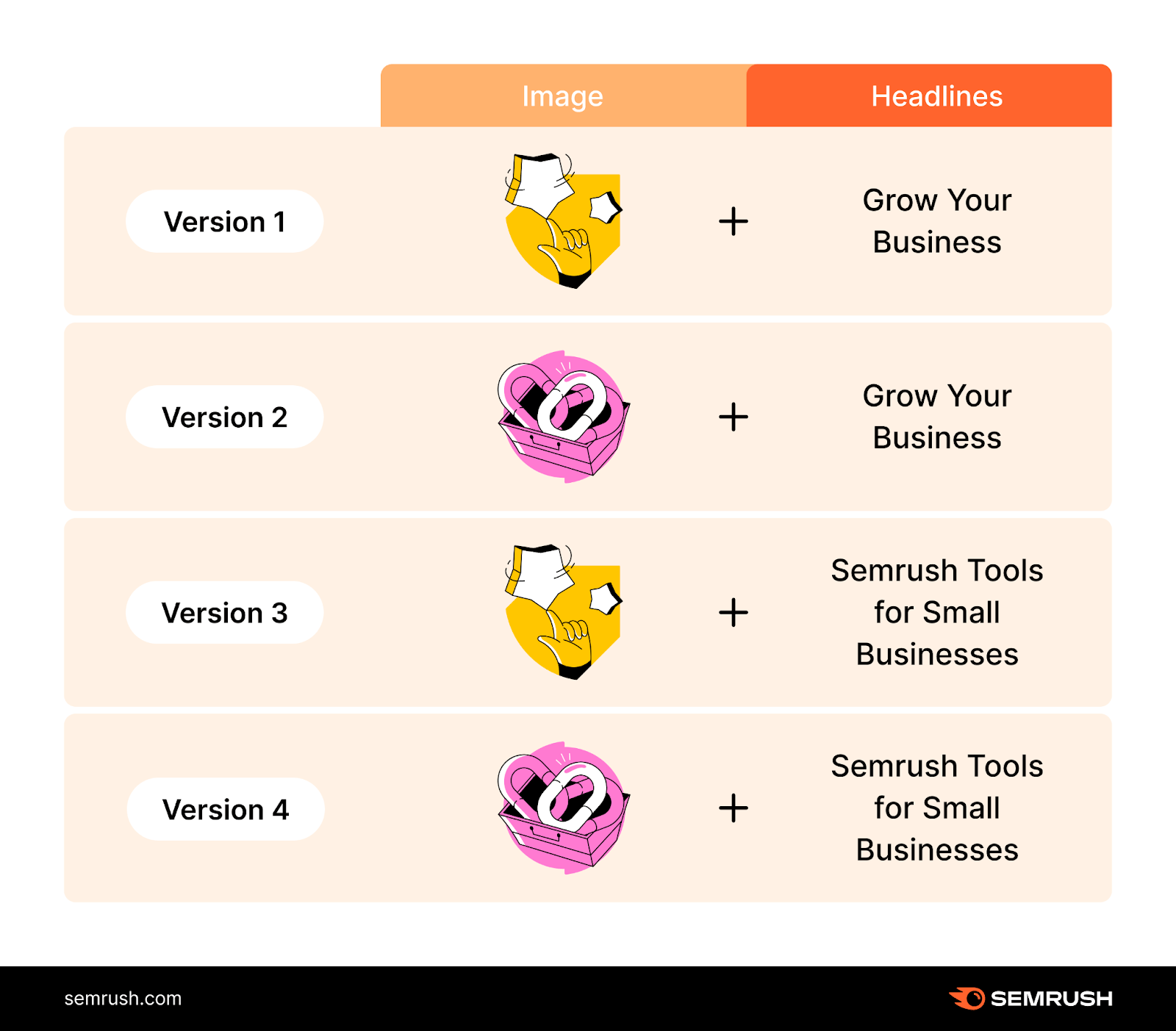
If you’re testing headlines, try these Google Ads headline tips:
- Make headlines straightforward and directly address the user’s needs
- Use relevant keywords in your headlines to improve relevance and quality score
- Make headlines more compelling by using phrases that trigger an emotional response (examples: "Unlock Your Hidden Potential," "Transform Your Life Today," "Conquer Your Fears")
Further Reading: How to Skyrocket Profit on Google Ads (6 Best Ways)
Measure Success and Analytics
Besides practicing these Google Ads tips, analyzing your campaign’s success enables you to optimize ad spend, make data-driven decisions, and evaluate campaign performance. Improving ROI and helping you achieve your marketing objectives.
Key Metrics to Track in Google Ads
Measuring success involves tracking metrics that provide insights into your Google Ads campaign’s performance.
Conversion Rate
Conversion rate is the percentage of ad clicks that result in a conversion. It indicates how well your ad persuades users to complete a desired action.
The formula for calculating the conversion rate looks like this:
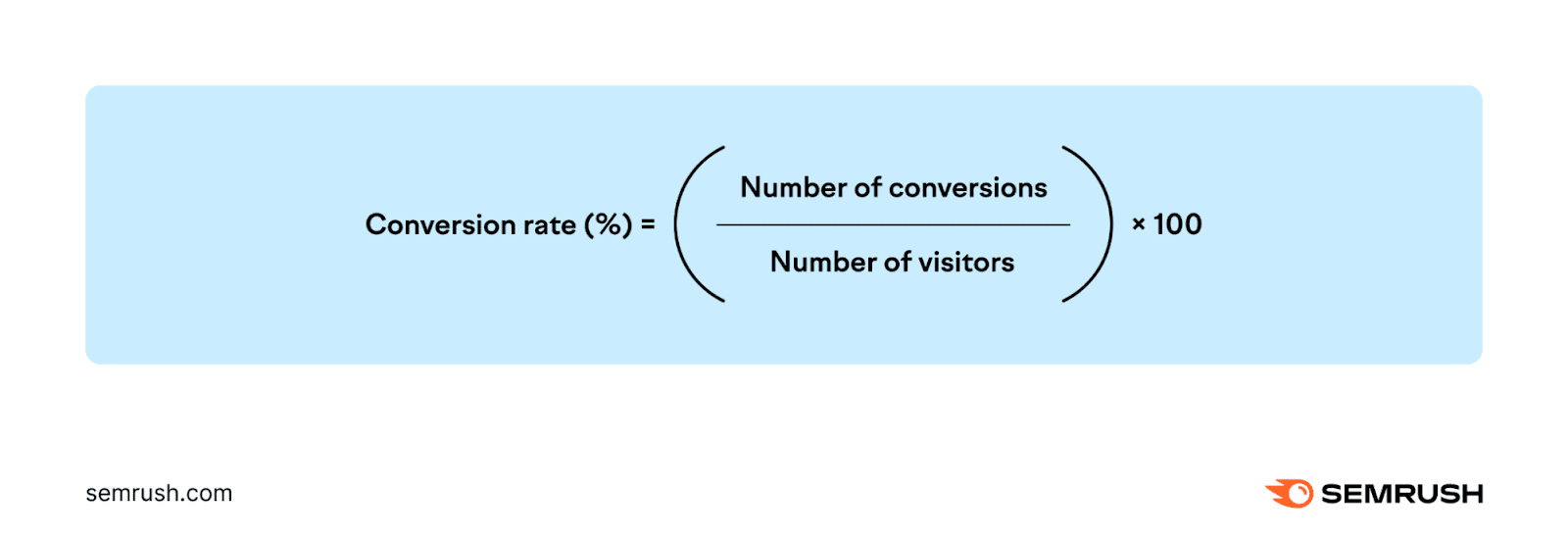
A high conversion rate suggests your ad is relevant and appealing to your target audience. It also implies your landing page effectively converts visitors.
Improve your conversion rate by focusing on ad copy, landing page user experience, and understanding your audience to target them better.
Quality Score (QS)
Quality Score is a metric Google uses to rate the quality and relevance of your keywords and PPC ads.
The following factors influence your QS:
- CTR
- Ad relevance
- Landing page quality
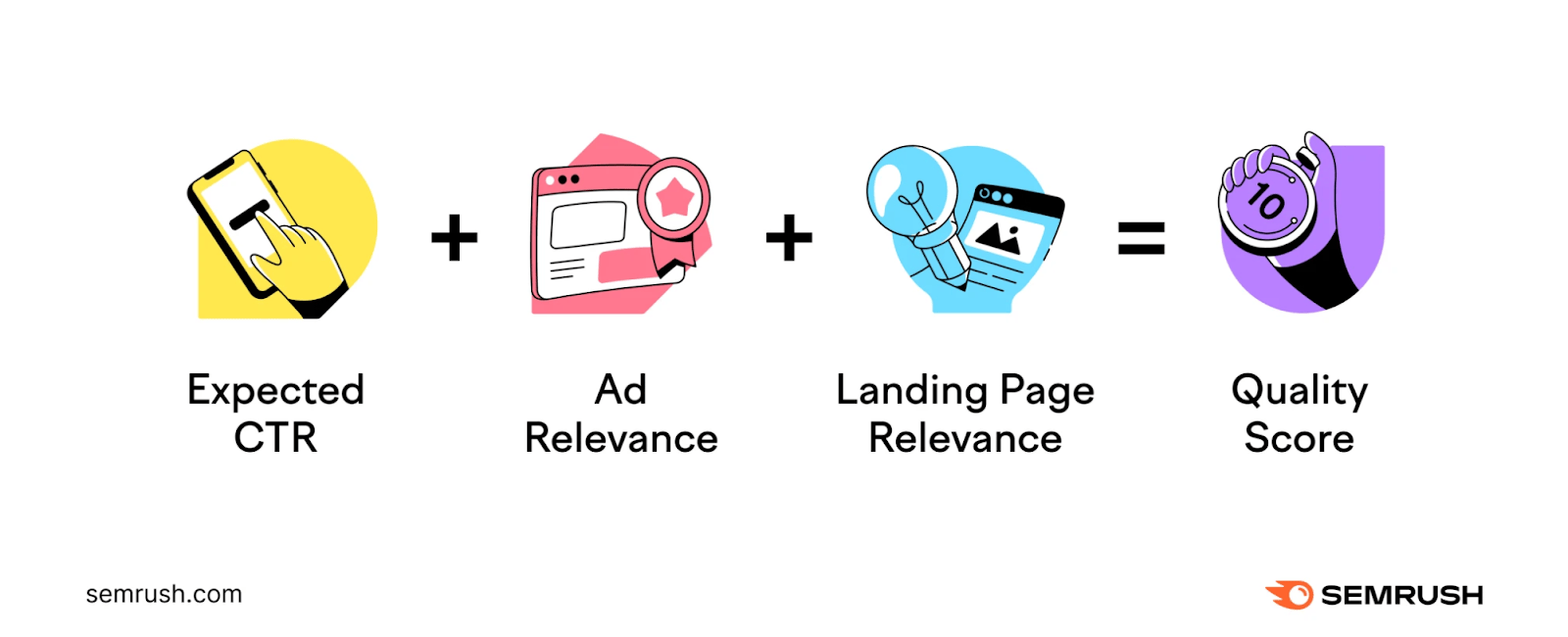
A higher Quality Score can lead to lower costs and better ad positioning. Improve your Quality Score by optimizing your ad relevance and landing page experience.
Cost Per Click (CPC)
Cost per click is the average cost you pay each time a user clicks on your ad. It measures your campaign's cost-effectiveness in driving traffic.
Calculate CPC by dividing the total ad cost by the total number of clicks.
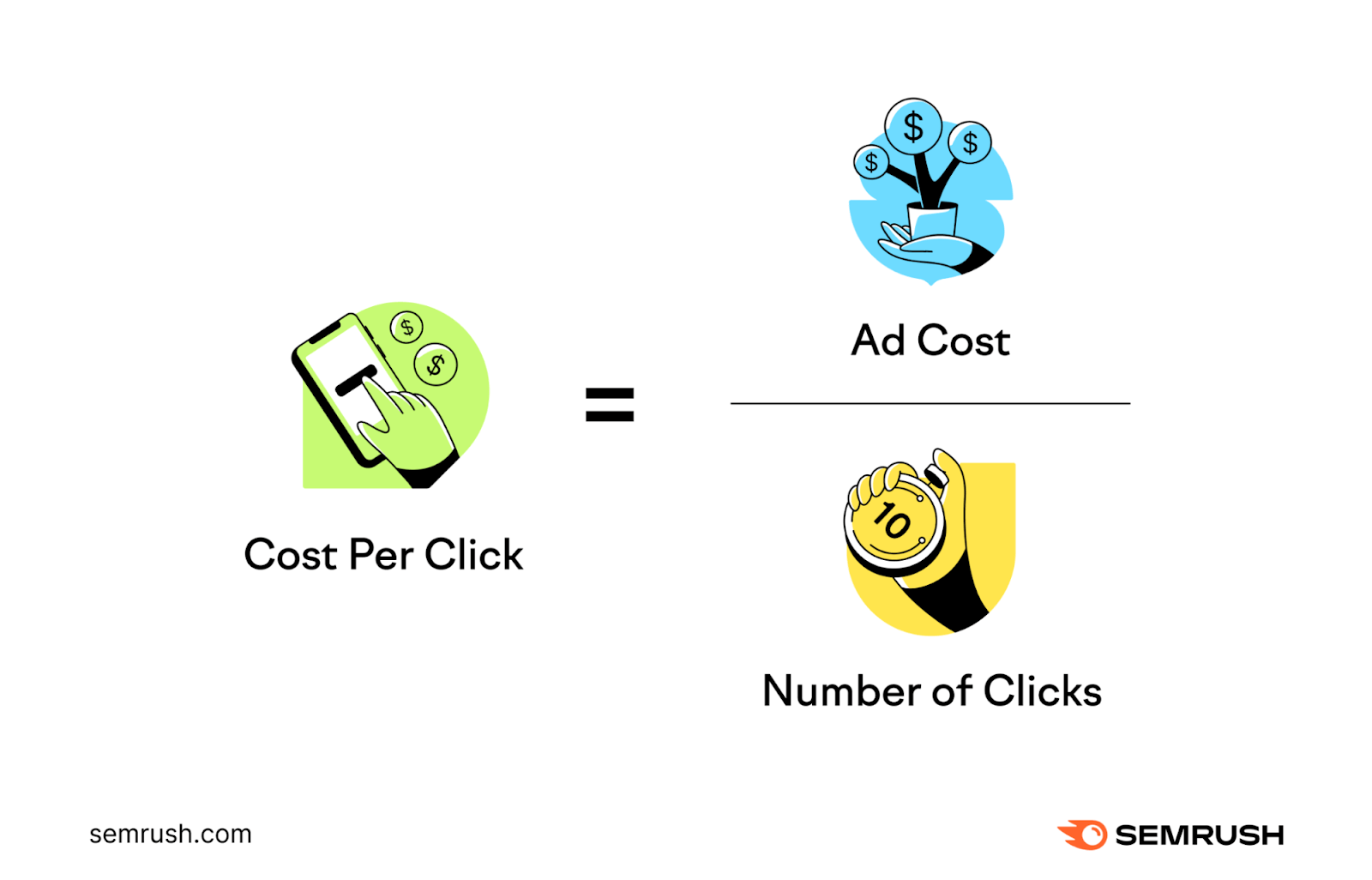
Lower CPC means you are earning more clicks for your budget. Reduce CPC by optimizing your ad’s Quality Score, refining your targeting, and using negative keywords to avoid irrelevant traffic.
Click-Through Rate (CTR)
CTR measures the percentage of ad clicks relative to the number of times it’s shown (impressions). CTR reflects how well your ad captures your audience's interest.
A high CTR indicates your ads are relevant and appealing to your target audience. You can improve your CTR by targeting the right keywords and crafting compelling ad copy.
Cost Per Acquisition (CPA)
CPA is the average cost you pay for each conversion.
A lower CPA means a more cost-efficient customer acquisition. That is, you spend less for every customer you get. Focus on enhancing conversion rates and optimizing ad targeting to decrease CPA.
Return on Ad Spend (ROAS)
Return on ad spend measures how much revenue your ads generate per ad dollar.
Calculate ROAS by dividing your ad campaign’s revenue by the ad costs.
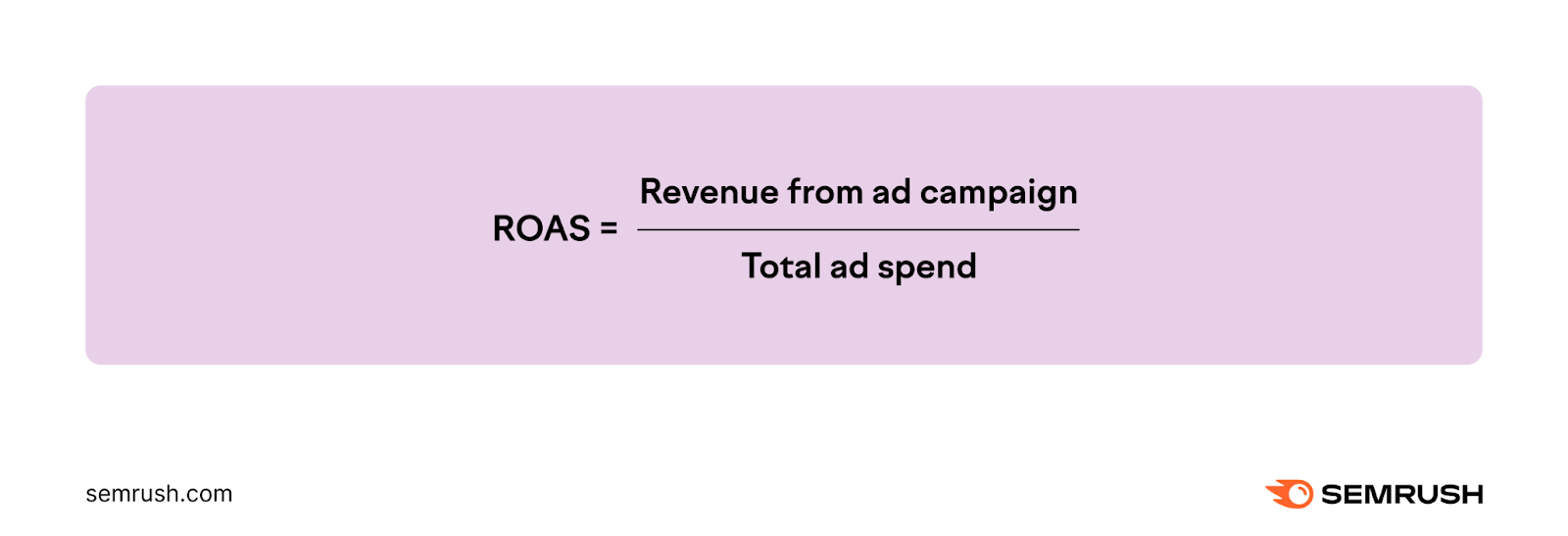
A higher ROAS indicates your ads drive significant revenue relative to their cost. You can increase your ROAS by refining your targeting, using high-converting keywords, and optimizing ad extensions.
Use Google Analytics for Deeper Insights
Here’s a step-by-step process to help you seamlessly link your Google Ads and Google Analytics accounts:
Click the “Admin” icon at the bottom left of your Google Analytics account’s homepage.
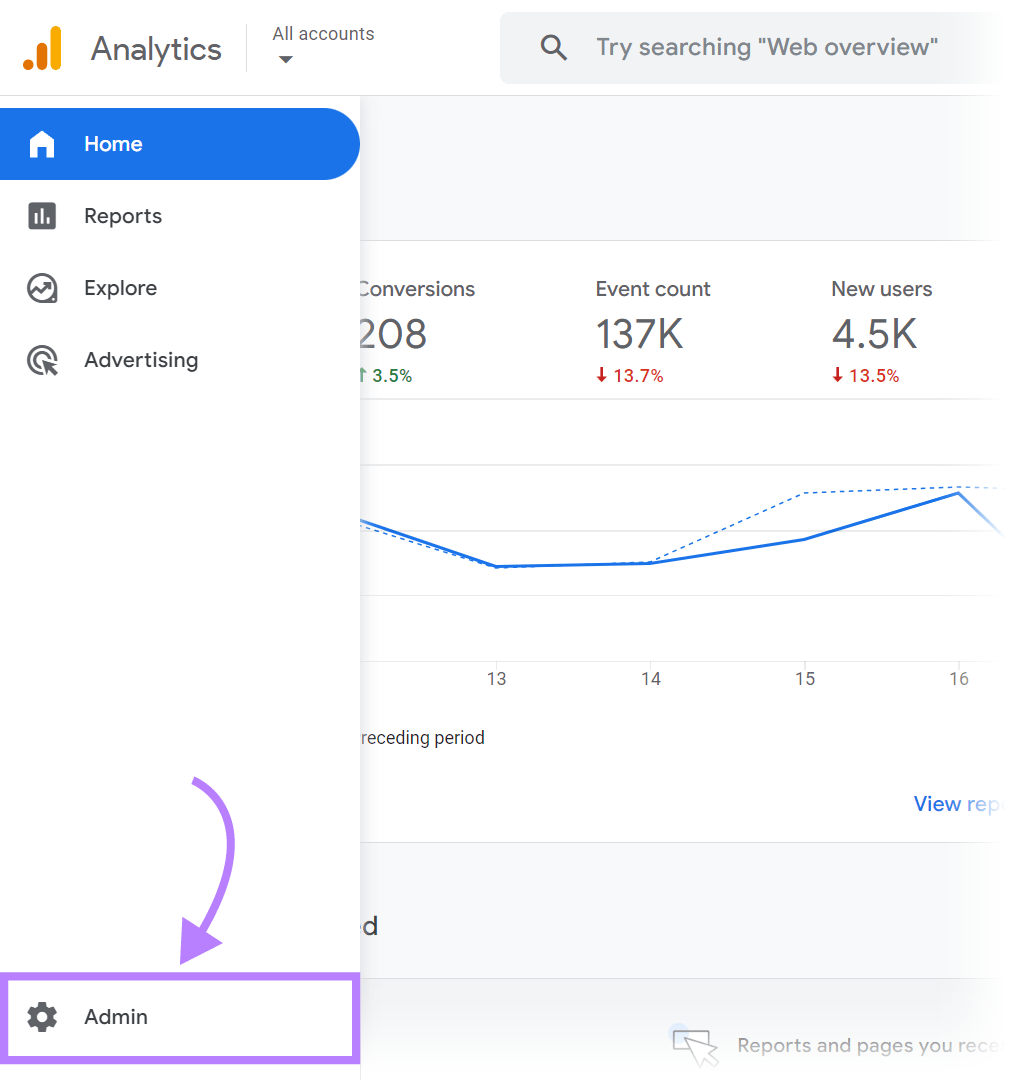
Scroll down and under “Property settings” > “Product links” on the navigation bar, click “Google Ads links.”
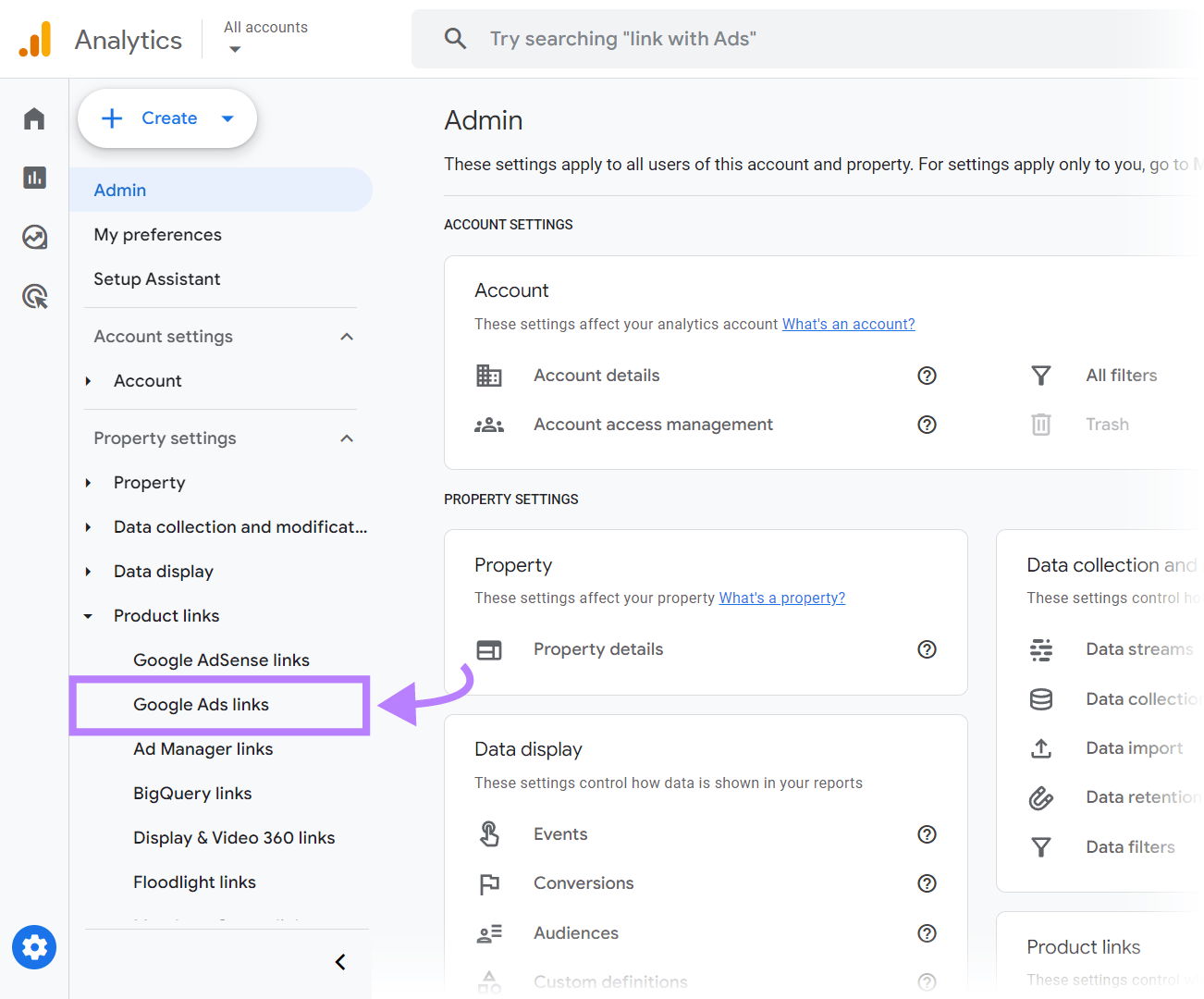
Click on the blue “Link” button at the top right of your screen to create a new link between your Google Analytics and Google Ads accounts.
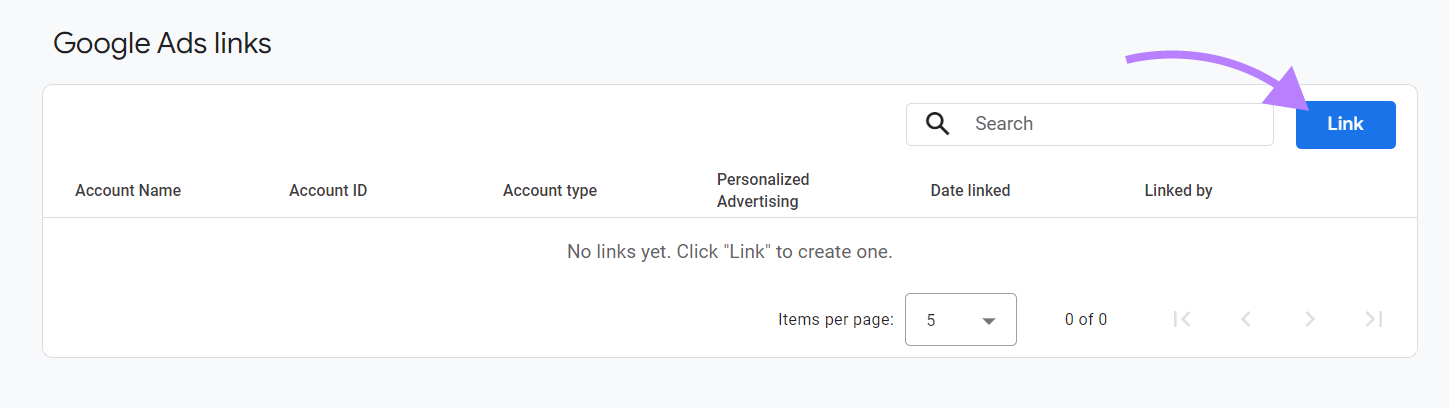
Click “Choose Google Ads accounts” to open a list of Google Ads accounts associated with your Google credentials.
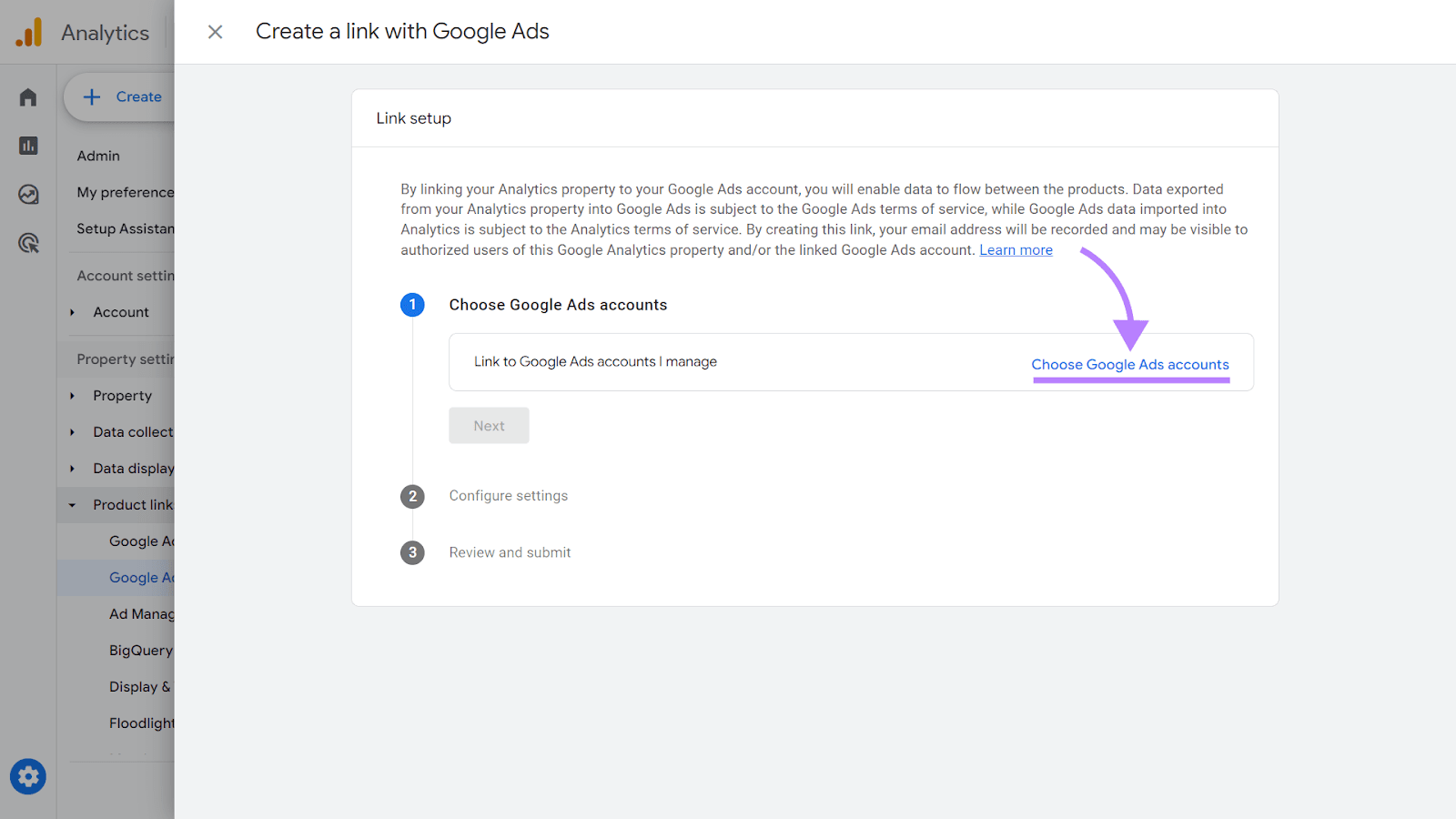
Select the Google Ads account you want to link and click “Confirm.”
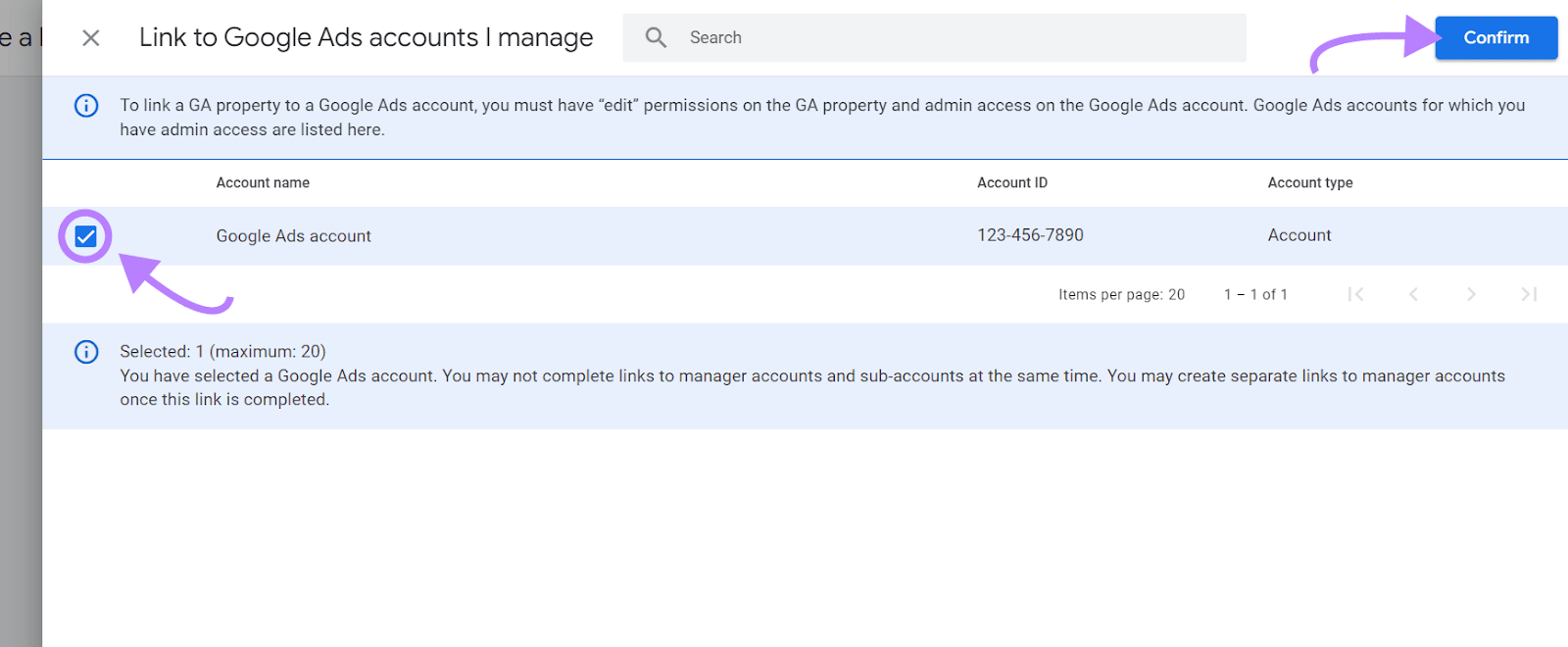
Configure your settings according to your preferences and click “Next.”
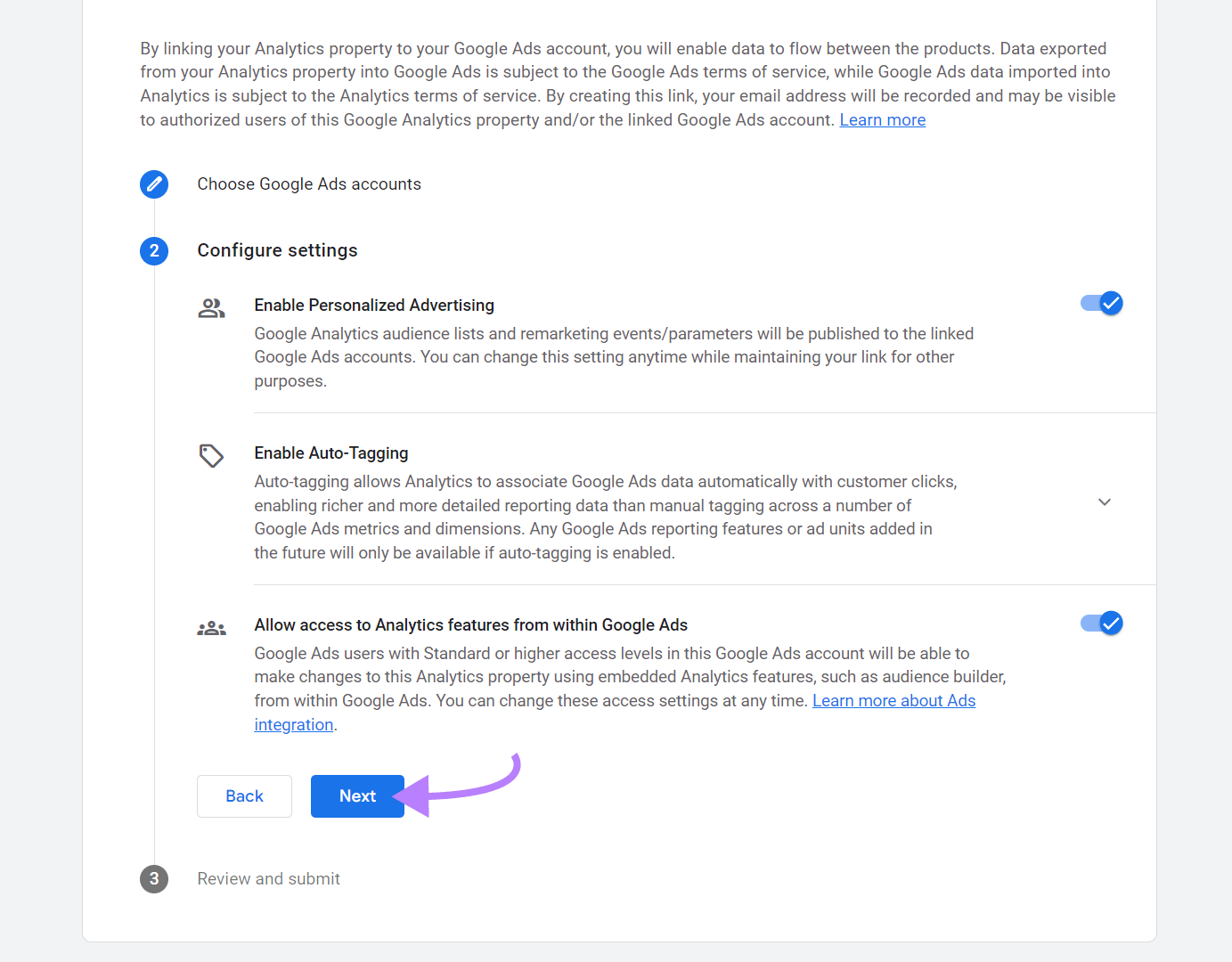
Enable auto-tagging to allow Google Analytics to track your Google Ads campaign performance.
Review your settings and click “Submit.”
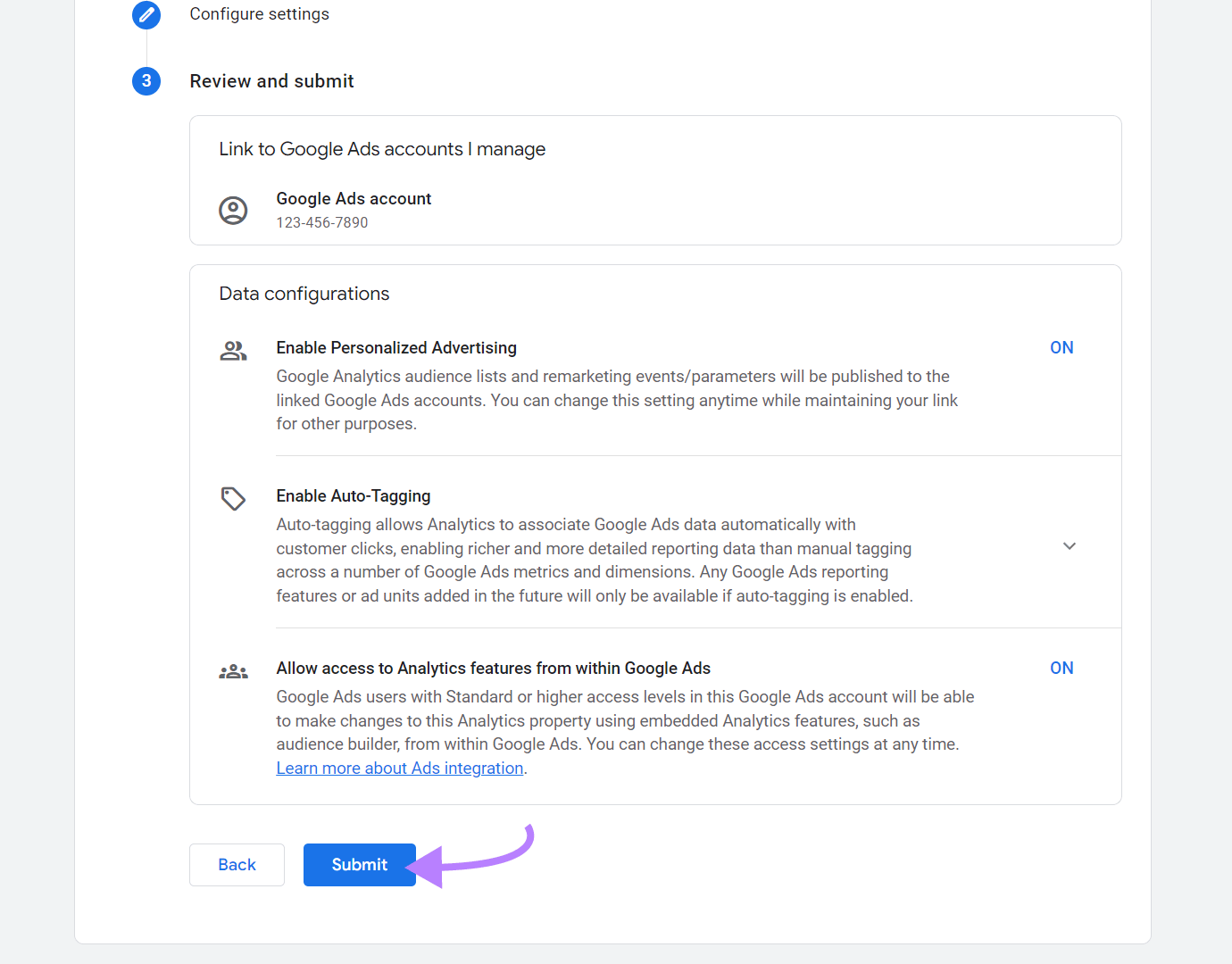
And just like that, you’ve linked your Google Ads and Google Analytics accounts.
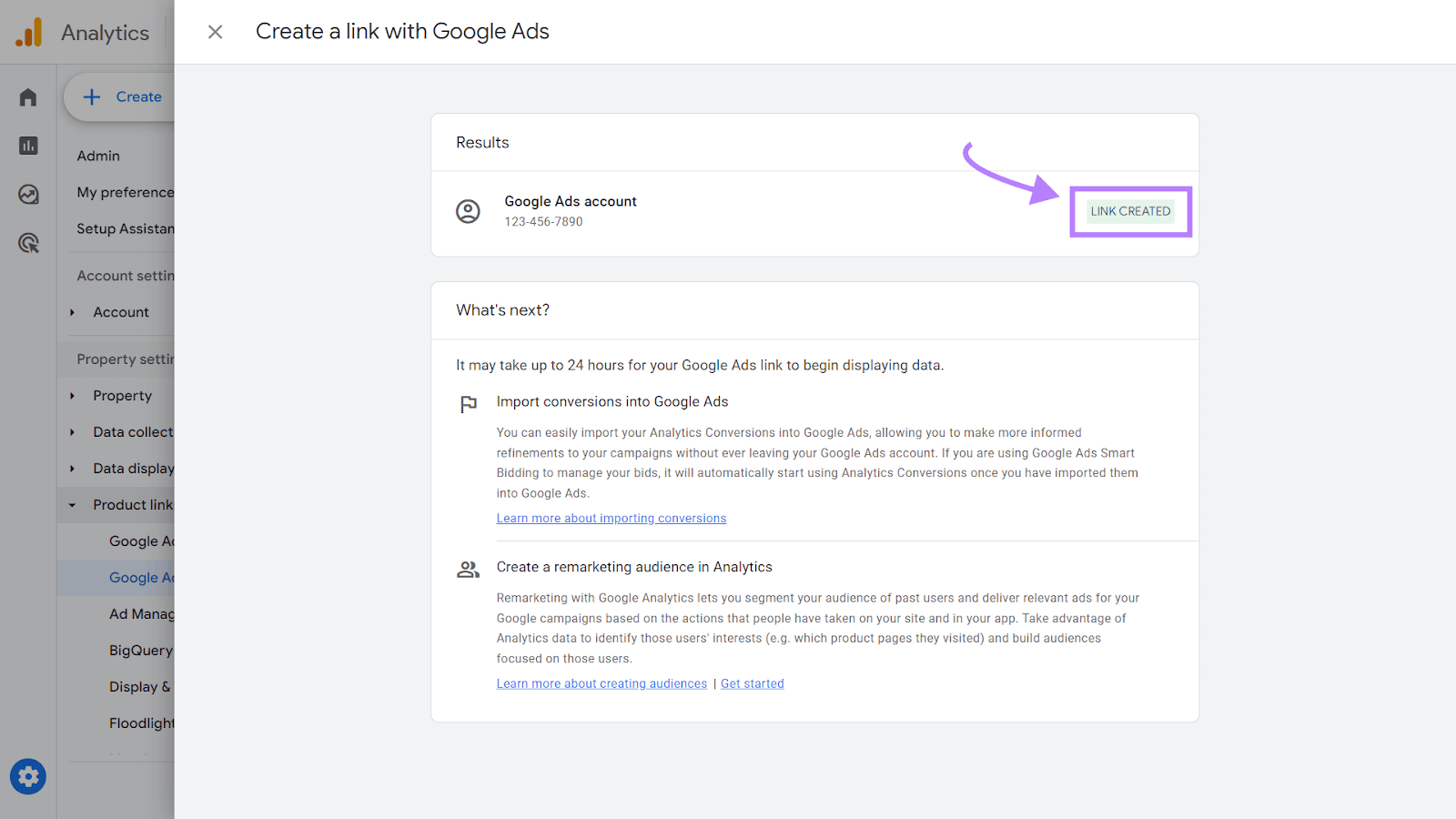
Make Continuous Improvements Through Data-Driven Decisions
Analyzing and making iterative improvements based on analytics enables you to continuously refine your campaigns and make the best use of Google Ads tips.
Here’s how you can adopt this approach:
- Link your Google Analytics and Google Ads accounts
- Monitor Google Analytics metrics like bounce rate, average session duration, and pages per session. These metrics provide insights into user engagement on your site. And help identify areas where you can optimize your campaigns and website.
- Use Google Analytics to refine your Google Ads targeting based on demographics, interests, location, and device usage
- Set up conversion goals in Google Analytics to track sales originating from your Google Ads
- Create custom reports in Google Analytics to focus on specific aspects (CTR, CPC, and conversion rate) of your Google Ads performance
- Monitor the data in Google Analytics on a continuous basis to see how changes in your Google Ads campaigns affect website behavior and conversions
- Use Google Analytics to identify new trends and adapt your Google Ads campaigns to ensure your strategies remain practical and relevant
Create Google Ads Success with Semrush
Success lies in constantly testing and optimizing your Google Ads campaigns, and learning as you go.
Testing different aspects of your ads—from keywords to ad copy and targeting—gives you insights into what works best for your audience.
Semrush offers a comprehensive suite of tools to guide your testing and optimization efforts. These tools enable you to access a wealth of data to inform your Google Ads strategies, from keyword research and competitive analysis to ad performance tracking.